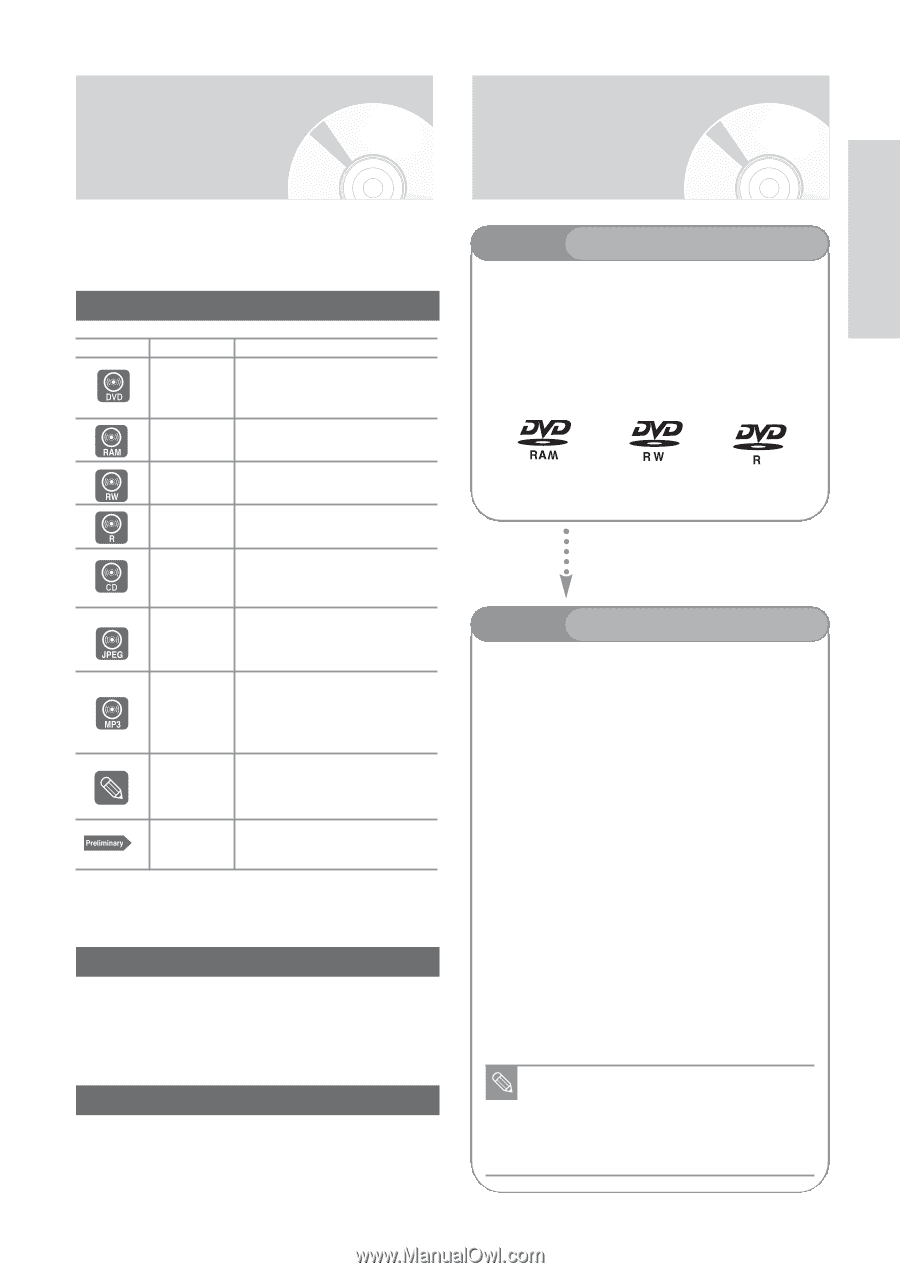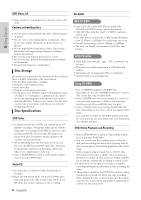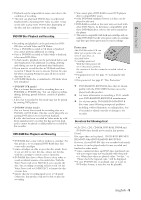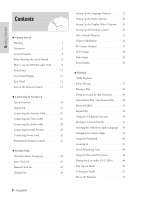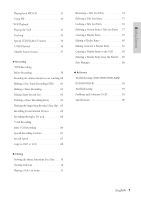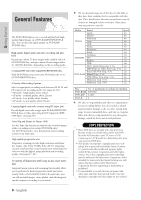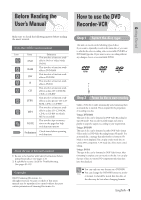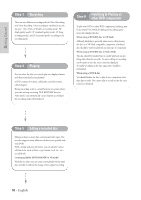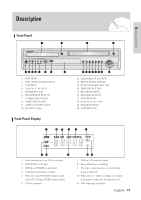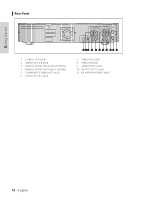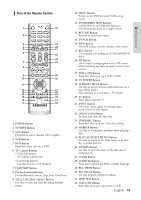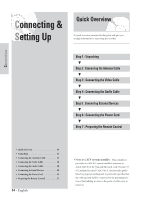Samsung DVD-VR300 User Manual (user Manual) (ver.1.0) (English) - Page 9
Before Reading the User’s Manual, How to use the DVD Recorder-VCR
 |
View all Samsung DVD-VR300 manuals
Add to My Manuals
Save this manual to your list of manuals |
Page 9 highlights
Before Reading the User's Manual How to use the DVD Recorder-VCR Getting Started Make sure to check the following matters before reading the user's manual. Icons that will be used in manual Icon Term Definition This involves a function avail- DVD able in DVD or Video Mode DVD-R RAM This involves a function available in DVD-RAM This involves a function avail- RW able in DVD-RW R This involves a function available in DVD-R This involves a function avail- CD able in a data CD (CD-ROM, CD-R, or CD-RW JPEG This involves a function available in a data picture CD (CDROM, CD-R, or CD-RW) MP3 This involves a function available in a data CD (CD-ROM, CD-R, or CD-RW on which MP3 is recorded) NOTE This involves tips or instructions on the page that help each function operate Preliminary Check items before operating each function About the use of this user's manual 1) Be sure to be familiar with Safety Instructions before using this product. (See pages 2~5) 2) If a problem occurs, check for Troubleshooting. (See pages 93~95) Copyright ©2004 Samsung Electronics Co. All rights reserved; No part or whole of this user's manual may be reproduced or copied without the prior written permission of Samsung Electronics Co. Step 1 Select the disc type This unit can record on the following types of discs. If you want to repeatedly record on the same disc or you want to edit the disc after recording, select a rewritable DVD-RW or DVD-RAM type disc. If you want to save a recording without any changes, choose a non-rewritable DVD-R. Step 2 Format the disc to start recording Unlike a VCR, the recorder automatically starts formatting when an unused disc is inserted. This is required for the preparation of recording on a disc. Using a DVD-RAM This type of disc can be formatted in DVD-Video Recording format (VR mode). You can edit recorded images and create a playlist in a specific sequence according to your requirements. Using a DVD-RW This type of disc can be formatted in either DVD-Video format (Video mode) or DVD-Video Recording format (VR mode). For an unused disc, a message that asks whether to format in VR Mode or not is displayed. You can play a video mode disc on various DVD components. A VR mode disc allows more varied editing. Using a DVD-R This type of disc can be formatted in DVD Video format. After formatting is complete, you can record on the disc. You can play this type of disc on various DVD components only when they have been finalized. You can only use one format on a DVD-RW. Note You can change the DVD-RW format to anoth- er format. It should be noted that the data of the disc may be lost when changing formats. English - 9