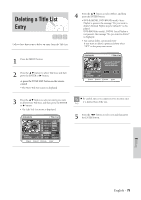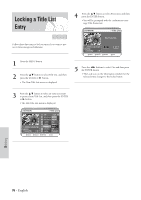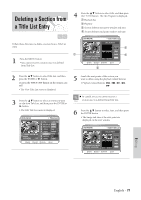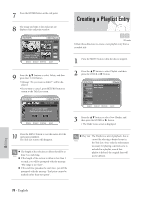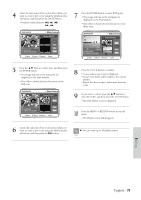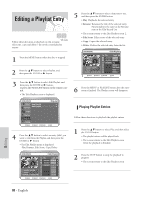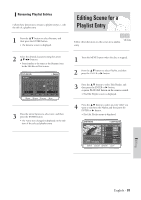Samsung DVD-VR300 User Manual (user Manual) (ver.1.0) (English) - Page 80
Editing a Playlist Entry
 |
View all Samsung DVD-VR300 manuals
Add to My Manuals
Save this manual to your list of manuals |
Page 80 highlights
Editing a Playlist Entry DVD-RAM DVD-RW VR mode Follow these directions to playback or edit (rename, edit scene, copy and delete ) the newly created playlist entries. 5 Press the ❷ button to select a function to use, and then press the ENTER button. • Play: Playbacks the selected entry. • Rename: Renames the title of the selected entry. Functionality is the same as the Rename item in the Edit Record List. • The screen returns to the Edit Playlist screen. 2 • Edit Scene: Edits scenes of the selected entry. • Copy: Copies the selected entry. • Delete: Deletes the selected entry from the list. 1 Press the MENU button when the disc is stopped. 2 Press the ❷ button to select Playlist, and then press the ENTER or ❿ button. 3 Press the ❷ button to select Edit Playlist, and then press the ENTER or ❿ button, or press the PLAY LIST button on the remote control. • The Edit Playlist screen is displayed. 6 Press the MENU or PLAYLIST button after the operation is finished. The Playlist screen will disappear. Playing Playlist Entries Follow these directions to playback the playlist entries. 4 Press the ❷ button to select an entry (title) you want to edit from the Playlist,and then press the ENTER or ❿ button. • The Edit Playlist menu is displayed. :Play, Rename, Edit Scene, Copy, Delete 1 Press the ❷ button to select Play, and then select the ENTER button. • The playlist entries will be played back. • The screen returns to the Edit Playlist screen when the playback is finished. 2 Press the STOP button to stop the playback in progress. • The screen returns to the Edit Playlist screen. Editing 80 - English