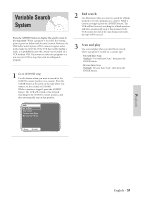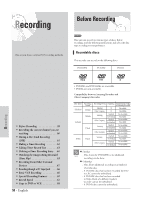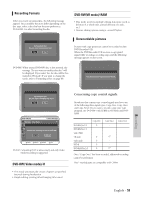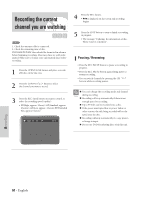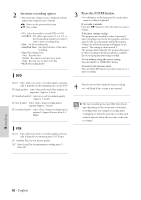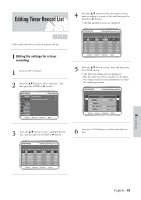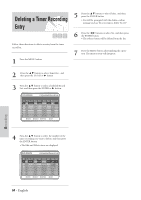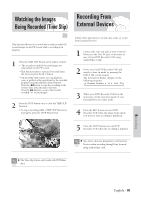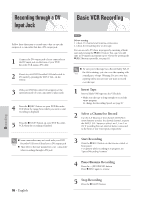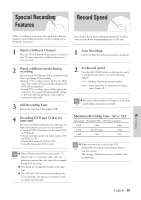Samsung DVD-VR300 User Manual (user Manual) (ver.1.0) (English) - Page 62
Press the ENTER button., Set timer recording option., If you make a mistake
 |
View all Samsung DVD-VR300 manuals
Add to My Manuals
Save this manual to your list of manuals |
Page 62 highlights
2 Set timer recording option. • The Timer Recording screen is displayed. Fill the input items using the arrow buttons. ➛❿: Moves to the previous/next item, ❷: Sets a value. • TO : Select the media to record DVD or VCR. • SOURCE : The video input source (L1 or L2), or the broadcasting channel you want to make a timer recording from. • Date : Set the recording day. • Start/End Time : Start and end time of the timer recording. • Type (Recording cycle). Once : Records once. Weekly : Records at a set time every week. Daily : Records at a set time every day. • Mode (Recording mode). DVD AUTO : Select when you want to set video quality automatically. It depends on the remaining time on the DVD. XP (high quality) : Select when audio and video qualities are important. (Approx. 1 hour) SP (standard quality) : Select to record in standard quality. (Approx. 2 hours) LP (low quality) : Select when a long recording time is required.(Approx. 4 hours) EP (extended mode) : Select when a longer recording time is required. (Approx.6 hours about 1.2 Mbps) VCR AUTO : Select when you want to set video quality automatically. It depends on remaining time of VCR tape. SP : Standard Play, for best picture quality. SLP : Super Long Play, for maximum recording time (3 times SP). 3 Press the ENTER button. • will appear on the front panel. It means that a timer recording is registered. If you make a mistake Press the ➛❿ button to select the item you want to change. If the timer settings overlap The programs are recorded in order of priority. If timer recording is set for the first program and then again for the second program and both programs overlap, the following message will appear on the screen: "This setting is identical with 1" The message shows that the first program has priority. After recording of the first program is complete, the second program starts being recorded. To exit without saving the current setting Press the MENU or TIMER REC button. To return to the previous menu Press the RETURN button if you don't want to set a timer recording. 4 Turn the power off to finish the timer recording. • will blink if disc or tape is not inserted. The timer recording time may differ from the set Note time depending on disc status and overall timer recording status (for example, recording times overlapping, or when the previous recording ends within 2 minutes before the start time of the next recording.) Recording 62 - English