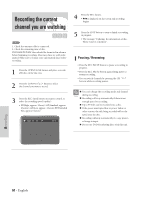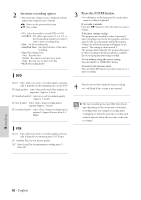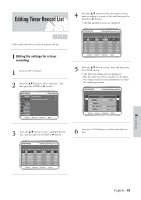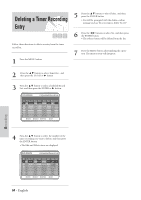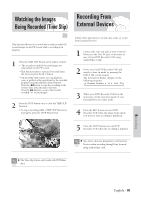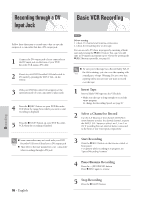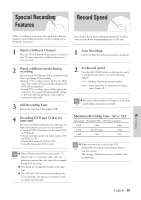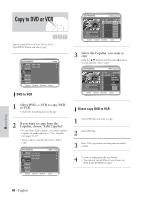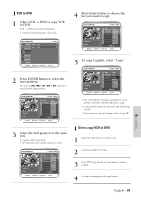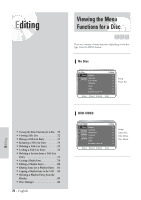Samsung DVD-VR300 User Manual (user Manual) (ver.1.0) (English) - Page 65
Watching the Images Being Recorded (Time Slip), Recording From External Devices - user manual
 |
View all Samsung DVD-VR300 manuals
Add to My Manuals
Save this manual to your list of manuals |
Page 65 highlights
Watching the Images Recording From Being Recorded (Time Slip) External Devices DVD-RAM This function allows you to watch the recently recorded 10second images on the PIP screen while a recording is in progress. 1 Press the TIME SLIP button on the remote control. • The recently recorded 10-second images are played back on the PIP screen. • This function starts to operate 10 seconds from the time you press the REC button. • On the TIME SLIP screen, you can playback, scan, or perform other operations for the recorded program using the playback related buttons. Press the ➛➛button to scan the recording in the reverse order, from the end to the start. Press the ❿❿button to scan to the recently recorded 10- second images. 2 Press the STOP button once to clear the TIME SLIP function. • To stop a recording while a TIME SLIP function is in progress, press the STOP button twice. Follow these directions to record onto a disc or a tape from External Devices. 1 Connect the Line out jack of your External Devices to the Line IN jack on the front or rear of your DVD Recorder-VCR using Audio/Video Cable. 2 Power on your DVD Recorder-VCR and switch to Line In mode by pressing the INPUT SEL on the remote . The front panel display changes on the following sequence Channel Number L1 L2 DV 3 When your DVD Recorder-VCR is in the stop state, set the operation mode of your External Devices to play mode. 4 Press the REC button on your DVD Recorder-VCR when the image from which you want to start recording is displayed. 5 Press the STOP button on your DVD Recorder-VCR when the recording is finished. Also refer to the user manual for your External Devices when recording through Line In mode Note using Audio/Video cable. The Time Slip feature only works with DVD-Ram discs. Note Recording English - 65