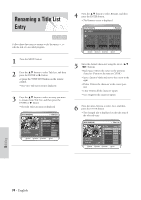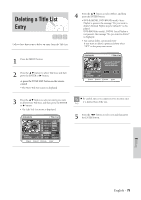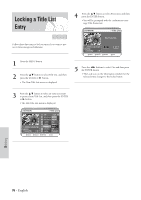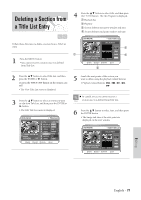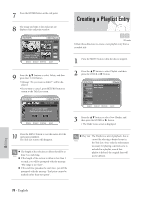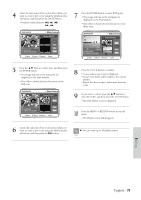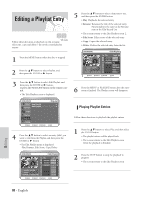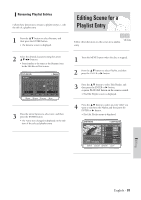Samsung DVD-VR300 User Manual (user Manual) (ver.1.0) (English) - Page 79
Editing
 |
View all Samsung DVD-VR300 manuals
Add to My Manuals
Save this manual to your list of manuals |
Page 79 highlights
4 Select the start point of the section from which you want to create a new scene using the playback related buttons, and then press the PAUSE button. • Playback related buttons: ❿II, ❿❿l , l 7 Press the ENTER button to select END point. • The image and time at the end point are displayed on the End window. • The yellow-colored selection bar moves to the Make item. Scene No.001 Scene No.001 5 Press the ❷ button to select Start, and then press the ENTER button. • The image and time at the start point are displayed on the Start window. • The yellow-colored selection bar moves to the End item. 8 Press the ENTER button to confirm. • A new make scene screen is displayed. • Scenes to be made will be added to the current playlist. • Repeat the above steps to make more than one scene. Scene No.001 9 If you want to cancel. press the ❷ buttons to select RETURN, and then select the ENTER button. • The Edit Playlist screen is displayed. 10 Press the MENU or RETURN button to exit the menu. • The Playlist screen will disappear. 6 Search the end point of the section from which you want to create a new scene using the playback related buttons, and then press the ❿II button. You can create up to 30 playlist entries. Note Editing English - 79