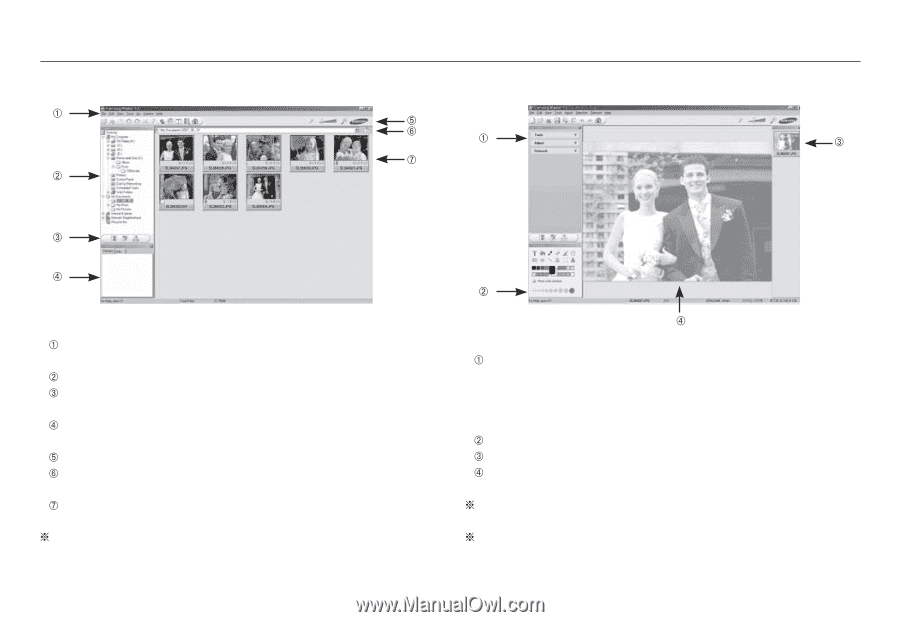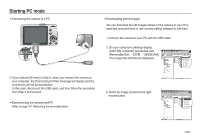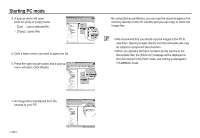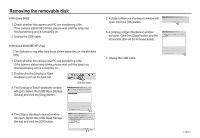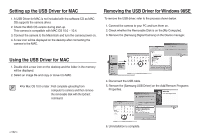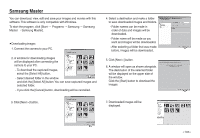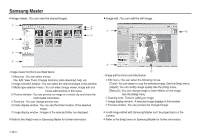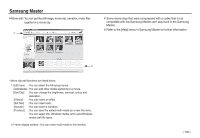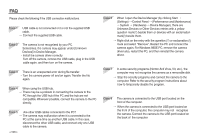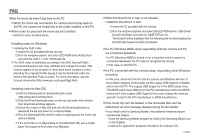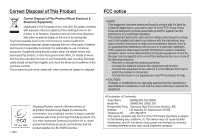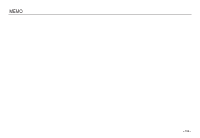Samsung L830 User Manual (ENGLISH) - Page 105
File, Edit, View, Tools, Change functions, Auto download, help, etc.
 |
UPC - 044701008613
View all Samsung L830 manuals
Add to My Manuals
Save this manual to your list of manuals |
Page 105 highlights
Samsung Master Image viewer : You can view the stored images. Image edit : You can edit the still image. - Image viewer functions are listed below. Menu bar : You can select menus. File, Edit, View, Tools, Change functions, Auto download, help, etc. Image selection window : You can select the desired images in this window. Media type selection menu : You can select image viewer, image edit and movie edit functions in this menu. Preview window : You can preview an image or a movie clip and check the multi media information. Zoom bar : You can change preview size. Folder display window : You can see the folder location of the selected image. Image display window : Images of the selected folder are displayed. Refer to the [Help] menu in Samsung Master for further information. - Image edit functions are listed below. Edit menu : You can select the following menus. [Tools] : You can resize or crop the selected image. See the [Help] menu. [Adjust] : You can modify image quality. See the [Help] menu. [Retouch] : You can change image or insert effects on the image. See the [Help] menu. Drawing tools : Tools for editing an image. Image display window : A selected image displays in this window. Preview window : You can preview the changed image. A still image edited with Samsung Master can't be played back on the camera. Refer to the [Help] menu in Samsung Master for further information. >