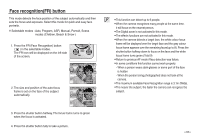Samsung L830 User Manual (ENGLISH) - Page 30
Focus lock, Flash, Left button
 |
UPC - 044701008613
View all Samsung L830 manuals
Add to My Manuals
Save this manual to your list of manuals |
Page 30 highlights
Focus lock To focus on a subject not positioned in the centre of the picture, use the focus lock function. Using the Focus Lock 1. Ensure the subject is in the centre of the autofocus frame. 2. Press the SHUTTER button halfway. When the green auto focus frame lights up, it means the camera is focused on the subject. Be careful not to press the SHUTTER button all the way down to avoid taking an unwanted picture. 3. With the SHUTTER button still pressed down only halfway, move the camera to recompose your picture as desired, and then press the SHUTTER button completely to take the picture. If you release your finger from the SHUTTER button, the focus lock function will be cancelled. 1. The image to be captured. 2. Press the SHUTTER button halfway and focus on the subject. 3. Recompose the picture and fully depress the SHUTTER button. Flash ( ) / Left button When the menu is displayed on the LCD monitor, pressing the LEFT button makes the cursor shift to the left tab. When the menu is not displayed on the LCD monitor, the LEFT button operates as the FLASH button. Selecting the flash mode [Selecting the Auto flash] 1. Press the Mode button to select a RECORDING mode with the exception of the Movie clip mode or the ASR mode. 2. Press the Flash button until the desired flash mode indicator is displayed on the LCD monitor. 3. A flash mode indicator will be displayed on the LCD monitor. Use the correct flash to suit the environment. Flash range (Unit: m) Normal Macro Auto macro ISO WIDE TELE WIDE TELE WIDE TELE AUTO 0.3 ~ 4.6 0.5 ~ 2.6 0.2 ~ 0.8 0.5 ~ 0.8 0.2 ~ 4.6 0.5 ~ 2.6 >