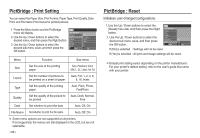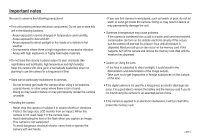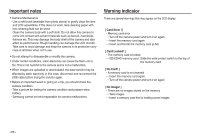Samsung L830 User Manual (ENGLISH) - Page 84
Copy To Card
 |
UPC - 044701008613
View all Samsung L830 manuals
Add to My Manuals
Save this manual to your list of manuals |
Page 84 highlights
Playback ( ) Print size You can specify the print size when printing images stored on the memory card. The [Size] menu is available only for DPOF 1.1 compatible printers. 1. Press the Up / Down button and select the [DPOF] menu tab. And then press the Right button. 2. Press the Right button again and select the [Size]. Sub menu will display. 3. Select a desired sub menu by pressing the UP / DOWN button and press the OK button. PLAYBACK Sandard Index Size Back Select All Cancel OK Set [Select] : Selection window to change the printed size of the image is displayed. - Up / Down / Left / Right : Select an image. - Zoom W / T Button : Change the print size. W Cancel T OK Set - OK button : Your changes will be saved and the menu will disappear. [All] : Change print size of all saved images. - W / T button : Select a print size - OK button : Confirm the changed setting. W Cencel T OK Set [Cancel] : Cancel all of the print size settings. ※ DPOF [Size] secondary menu : Cancel, 3X5, 4X6, 5X7, 8X10 Copy To Card This enables you to copy image files, movie clips and voice recording files to the memory card. 1. Select the [Copy To Card] menu tab by pressing the Up / Down button. And then press the Right button. 2. Select a desired sub menu by pressing the UP/ DOWN button and press the OK button. - [No] : Cancels "Copy to Card". PLAYBACK Voice Memo Protect Delete DPOF Copy To Card Back No Yes OK Set - [Yes] : All images, movie clips and voice recording files saved in the internal memory are copied to the memory card after the [Processing!] message is displayed. After copying has been completed, the screen will return to play mode. Depending on the manufacturer and print model, cancelling the printing may take a little longer for the printer to process. >