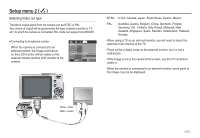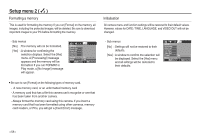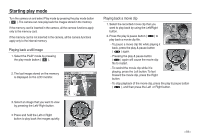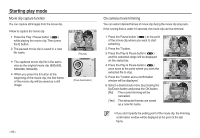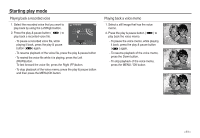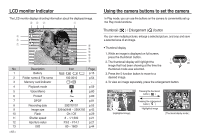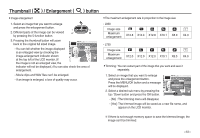Samsung L830 User Manual (ENGLISH) - Page 63
LCD monitor Indicator, Using the camera buttons to set the camera
 |
UPC - 044701008613
View all Samsung L830 manuals
Add to My Manuals
Save this manual to your list of manuals |
Page 63 highlights
LCD monitor Indicator The LCD monitor displays shooting information about the displayed image. No. 1 2 3 4 5 6 7 8 9 10 11 12 13 > Description Battery Folder name & File name Memory card indicator Playback mode Voice Memo Protect DPOF Recording date Image size Flash Shutter speed Aperture value ISO Icon 100-0010 2007/07/01 3264x2448 ~ 256X192 On / Off 8 ~ 1/1,500 F3.0 ~ F14.1 80 ~ 1600 Page p.15 p.54 p.59 p.80 p.80 p.81 p.55 p.42 p.29 p.21 p.21 p.44 Using the camera buttons to set the camera In Play mode, you can use the buttons on the camera to conveniently set up the Play mode functions. Thumbnail ( ) / Enlargement ( ) button You can view multiple pictures, enlarge a selected picture, and crop and save a selected area of an image. Thumbnail display 1. While an image is displayed on full screen, press the thumbnail button. 2. The thumbnail display will highlight the image that had been showing at the time the thumbnail mode was selected. 3. Press the 5 function button to move to a desired image. 4. To view an image separately, press the enlargement button. [Highlighted image] Pressing the thumbnail button ( ) Pressing the enlargement button ( ) Highlighted image [ Thumbnail display mode ]