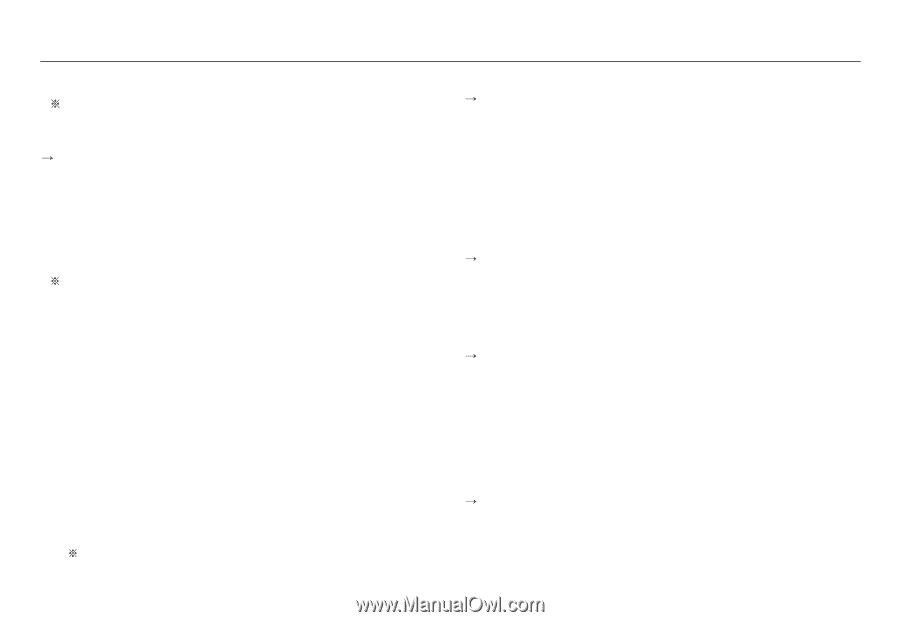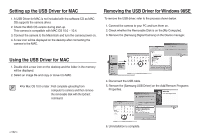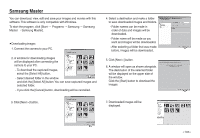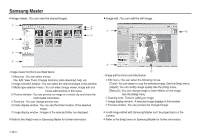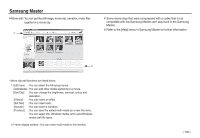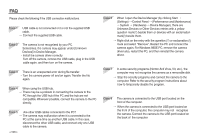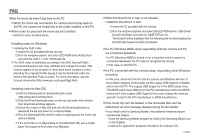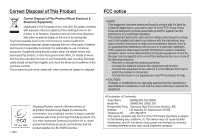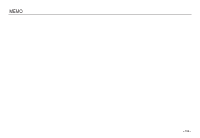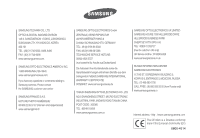Samsung L830 User Manual (ENGLISH) - Page 108
Installing codec for Mac OS]
 |
UPC - 044701008613
View all Samsung L830 manuals
Add to My Manuals
Save this manual to your list of manuals |
Page 108 highlights
FAQ When the movie clip doesn't play back on the PC When the movie clip recorded by the camera doesn't play back on the PC, the causes are mostly due to the codec installed on the PC. When codec for play back the movie clip isn't installed Install the codec as listed below. [Installing codec for Windows] 1. Installing the XviD codec 1) Insert the CD provided with the camera. 2) Run the windows explorer and select [CD-ROM drive:\XviD] folder and click the XviD-1.1.2-01112006.exe file. The XviD codec is distributed according to the GNU General Public License and everyone can copy, distribute and change this codec. This License applies to any program or other work which contains a notice placed by the copyright holder saying it may be distributed under the terms of this General Public License. For more information, see the License documents (http://www.gnu.org/copyleft/gpl.html). [Installing codec for Mac OS] 1) Visit the following site for downloading the codec. (http://www.divx.com/divx/mac) 2) Click the [Free Download] menu on the top right side of the window then download windows appears. 3) Check the version of Mac OS and click the [Download] button to download the file and save it on a desired folder. 4) Run the downloaded file and the codec for playing back the movie clip will be installed. If the movie file is not played back on the Macintosh OS, use a media player that supports Xvid codec (e.g: Mplayer). When the DirectX 9.0 or later is not installed Install the DirectX 9.0 or later 1) Insert the CD provided with the camera 2) Run the windows explorer and select the [CD-ROM drive:\ USB Driver\ DirectX 9.0] folder and click the DXSETUP.exe file. The DirectX will be installed. Visit the following site for downloading the DirectX.http://www.microsoft.com/directx If a PC (Windows 98SE) stops responding while the camera and PC are connected repeatedly If a PC (Windows 98SE) is turned on for a long time and the camera is connected repeatedly, the PC may not recognise the camera. In this case, re-start the PC. If a PC connected with the camera stops responding while Windows is starting. In this case, disconnect the PC and the camera and Windows will start. If the problem happens continuously, set the Legacy USB Support to disable and re-start the PC. The Legacy USB Support is in the BIOS setup menu. (The BIOS setup menu differs from the PC manufacturers and some BIOS menus don't have Legacy USB Support) If you can't change the menu by yourself, contact to the PC manufacturer or BIOS manufacturer. If the movie clip can't be deleted, or the removable disk can't be extracted or an error message displays during the file transfer. If you install only the Samsung Master, the problems mentioned above occasionally happen. - Close the Samsung Master program by clicking the Samsung Master icon on the Taskbar. - Install all the application programs included in the software CD. >