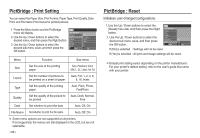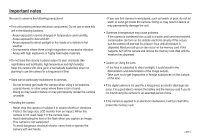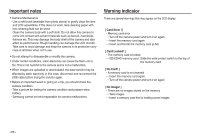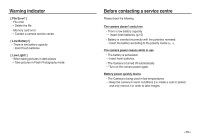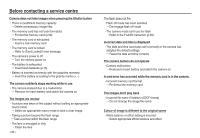Samsung L830 User Manual (ENGLISH) - Page 86
PictBridge, PictBridge : Picture Selection
 |
UPC - 044701008613
View all Samsung L830 manuals
Add to My Manuals
Save this manual to your list of manuals |
Page 86 highlights
PictBridge Easy printing When you connect the camera to printer in the Play back mode, you can print a picture easily. - Pressing the Left / Right button : Selects a previous / next image. Print OK Menu - Pressing the printer ( ) button : Currently displayed image will be printed with the printer's default setting. PictBridge : Picture Selection You can select images you want to print. Setting the Number of Copies to Print 1. Press the Menu button and the PictBridge menu will display. 2. Use the Up / Down buttons to select the [Images] menu and press the Right button. 3. Use the Up / Down buttons to select a desired sub menu and press the OK button. PICTBRIDGE Images Size Layout Type Quality Date Back One Pic All Pics OK Set - Select [One Pic] or [All Pics]. A screen where you can set the number of copies to print will appear as shown below. 0 0 Prev Next SH Exit OK Set When [One Pic] is selected] SH Exit OK Set [When [All Pics] is selected] - Press the Up / Down button to select the number of prints. - When [One Pic] is selected : Use the Left / Right button to select another picture. After selecting another picture, select the number of prints for another picture. - After setting the number of prints, press the OK button to save. - Press the Shutter button to return to the menu without setting the number of prints. 4. Press the Print button ( ) and images will be printed. >