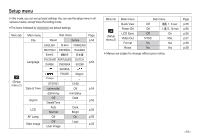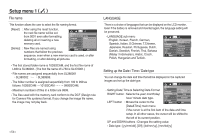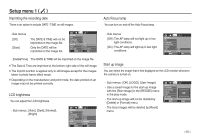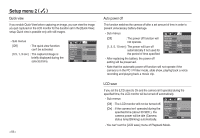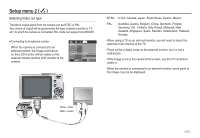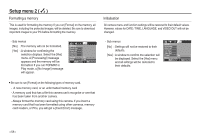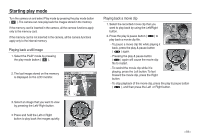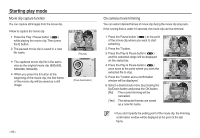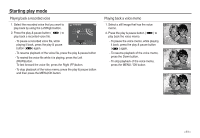Samsung L830 User Manual (ENGLISH) - Page 57
Setup menu 2
 |
UPC - 044701008613
View all Samsung L830 manuals
Add to My Manuals
Save this manual to your list of manuals |
Page 57 highlights
Setup menu 2 ( ) Quick view If you enable Quick View before capturing an image, you can view the image you just captured on the LCD monitor for the duration set in the [Quick View] setup. Quick view is possible only with still images. - Sub menus [Off] : The quick view function can't be activated. [0.5, 1, 3 sec] : The captured image is briefly displayed during the selected time. SETUP 2 Quick View Power Off LCD Save Video Out Format Reset Back 2 Off 0.5 sec 1 sec 3 sec OK Set > Auto power off This function switches the camera off after a set amount of time in order to prevent unnecessary battery drainage. - Sub menus [Off] : The power off function will not operate. [1, 3, 5, 10 min] : The power will turn off automatically if not used for the period of time specified. SETUP 2 Quick View Power Off LCD Save Video Out Format Reset Back 2 Off 1 min 3 min 5 min 10 min OK Set - After replacing the battery, the power off setting will be preserved. - Note that the automatic power off function will not operate if the camera is in the PC / Printer mode, slide show, playing back a voice recording and playing back a movie clip. LCD save If you set the [LCD save] to On and the camera isn't operated during the specified time, the LCD monitor will be turned off automatically. - Sub menus [Off] : The LCD monitor will not be turned off. [On] : If the camera isn't operated during the specified time (about 30 SEC.), the camera power will be idle (Camera status lamp:Blinking) automatically. SETUP 2 Quick View Power Off LCD Save Video Out Format Reset Back 2 Off On OK Set - You can't set the [LCD save] menu of Playback Mode.