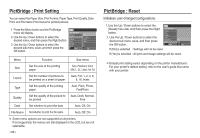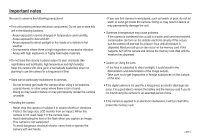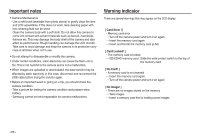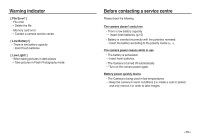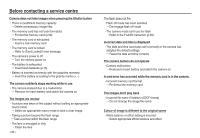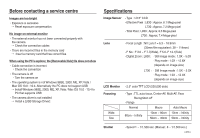Samsung L830 User Manual (ENGLISH) - Page 87
PictBridge : Print Setting, PictBridge : Reset
 |
UPC - 044701008613
View all Samsung L830 manuals
Add to My Manuals
Save this manual to your list of manuals |
Page 87 highlights
PictBridge : Print Setting You can select the Paper Size, Print Format, Paper Type, Print Quality, Date Print, and File Name Print menus for printed pictures. 1. Press the Menu button and the PictBridge menu will display. 2. Use the Up / Down buttons to select the desired menu, and then press the Right button. 3. Use the Up / Down buttons to select the desired sub menu value, and then press the OK button. PICTBRIDGE Images Size Layout Type Quality Date Back Auto PostCard Card 4X×6 L 2L OK Set Menu Function Sub menu Size Set the size of the printing paper Auto, PostCard, Card, 4X6, L, 2L, Letter, A4, A3 Layout Set the number of pictures to be printed on a sheet of paper Auto, Full, 1, 2, 4, 8, 9, 16, Index Type Set the quality of the printing paper Auto, Plain, Photo, FastPhoto Quality Set the quality of the picture to Auto, Draft, Normal, be printed Fine Date Set whether to print the date Auto, Off, On File Name Set whether to print the file name Auto, Off, On Some menu options are not supported on all printers. If not supported, the menus are still displayed in the LCD, but are not selectable. > PictBridge : Reset Initialises user-changed configurations. 1. Use the Up / Down buttons to select the [Reset] menu tab. And then press the Right button. 2. Use the Up / Down buttons to select the desired sub menu value, and then press the OK button. PICTBRIDGE Layout Type Quality Date File Name Reset Back No Yes OK Set If [No] is selected : Settings will not be reset. If [Yes] is selected : All print and image settings will be reset. Default print setting varies depending on the printer manufacturer. For your printer's default setting, refer to the user's guide that came with your printer.