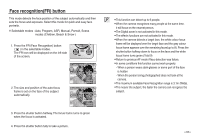Samsung L830 User Manual (ENGLISH) - Page 33
Self-timer, Right button, MENU / OK button
 |
UPC - 044701008613
View all Samsung L830 manuals
Add to My Manuals
Save this manual to your list of manuals |
Page 33 highlights
Self-timer ( ) / Right button Selecting the self-timer 1. Select a RECORDING mode with the exception of VOICE RECORDING mode. 2. Press the SELF-TIMER ( ) button until the desired mode indicator displays on the LCD monitor. A 10 second, 2 second, or Double selftimer icon appears on the LCD monitor. [Selecting the 10 SEC self-timer] 2SEC self-timer ( ): Pressing the shutter button will allow an interval of 2 seconds before the image is taken. 10SEC self-timer ( ): Pressing the shutter button will allow an interval of 10 seconds before the image is taken. Double self-timer ( ): A picture will be taken after about 10 seconds and 2 seconds later a second picture will be taken. When using the flash, the 2-second self-timer may be delayed for longer than 2 seconds depending on the flash charging time. 3. When you press the SHUTTER button, the picture will be taken after the specified time has elapsed. If you operate the Self-timer button during the self-timer operation, the self-timer function is cancelled. Use a tripod to prevent the camera from shaking. MENU / OK button MENU button - When you press the MENU button, a menu related to each camera mode will be displayed on the LCD monitor. Pressing it again will return the LCD to the initial display. - A menu option can be displayed when the following are selected : MOVIE CLIP and STILL IMAGE mode. There is no menu available when the VOICE RECORDING mode is selected. [Menu off] [Pressing the MENU button] RECORDING Sharpness Contrast Focus Area Voice Memo Voice Recording MENU Exit Normal Normal Center AF Off Move [Menu on] OK button - When the menu is displayed on the LCD monitor, this button is used for shifting the cursor to the sub menu or for confirming data. >