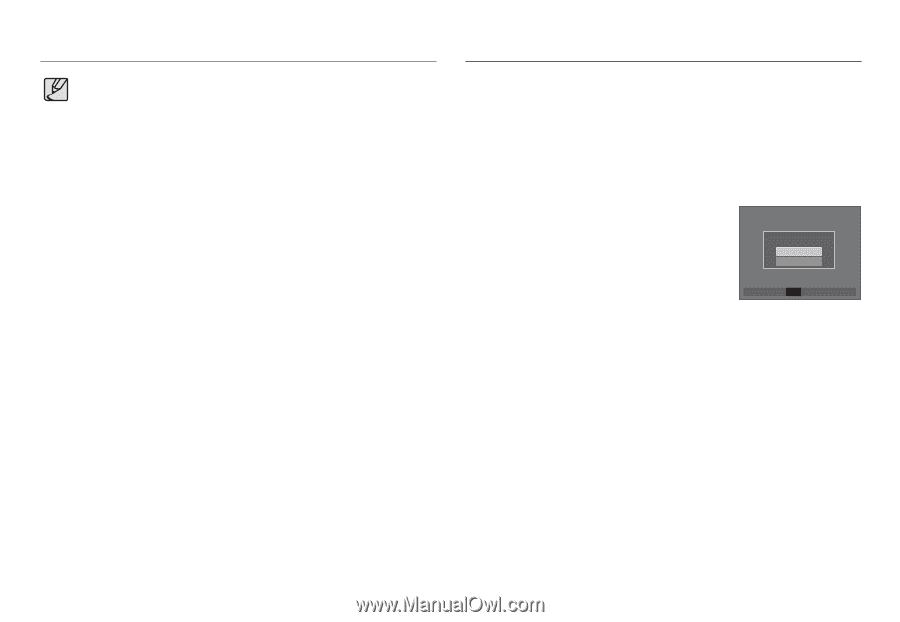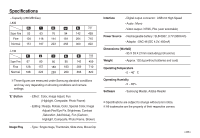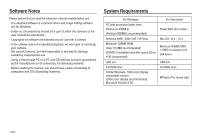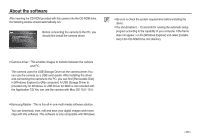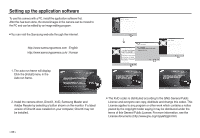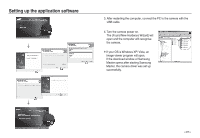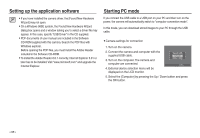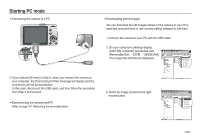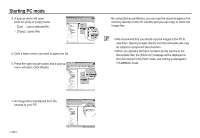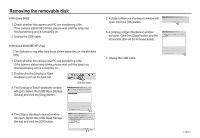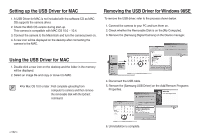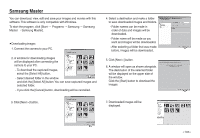Samsung L830 User Manual (ENGLISH) - Page 99
Setting up the application software, Starting PC mode - manual pdf
 |
UPC - 044701008613
View all Samsung L830 manuals
Add to My Manuals
Save this manual to your list of manuals |
Page 99 highlights
Setting up the application software If you have installed the camera driver, the [Found New Hardware Wizard] may not open. On a Windows 98SE system, the Found New Hardware Wizard dialog box opens and a window asking you to select a driver file may appear. In this case, specify "USB Driver" in the CD supplied. PDF documents of user manual are included in the Software CD-ROM supplied with this camera. Search the PDF files with Windows explorer. Before opening the PDF files, you must install the Adobe Reader included in the Software CD-ROM. To install the Adobe Reader 6.0.1 correctly, Internet Explorer 5.01 or later has to be installed. Visit "www.microsoft.com" and upgrade the Internet Explorer. Starting PC mode If you connect the USB cable to a USB port on your PC and then turn on the power, the camera will automatically switch to "computer connection mode". In this mode, you can download stored images to your PC through the USB cable. Camera settings for connection 1. Turn on the camera 2. Connect the camera and computer with the supplied USB cable. 3. Turn on the computer. The camera and computer are connected. 4. External device selection menu will be displayed on the LCD monitor. Select USB Computer Printer OK Confirm 5. Select the [Computer] by pressing the Up / Down button and press the OK button. >