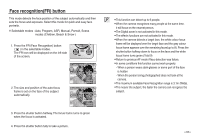Samsung L830 User Manual (ENGLISH) - Page 36
E Effect button : Colour
 |
UPC - 044701008613
View all Samsung L830 manuals
Add to My Manuals
Save this manual to your list of manuals |
Page 36 highlights
E (Effect) button : Colour By using the camera's digital processor, it is possible to add special effects to your images Press the E button in an available recording mode. (p.34) COLOR COLOR Move E Exit [Still image mode] Move E Exit [Movie clip mode] 1. Select a desired sub menu by pressing the Up/Down button and press the OK button. : No effect is added to the image. : Captured images will be stored in black and white. : Captured images will be stored in a sepia tone (a gradient of yellowish brown colours). : Captured images will be stored in a red tone. : Captured images will be stored in a green tone. : Captured images will be stored in a blue tone. : Save the image in negative mode. : Captured image will be saved in set RGB tone. 2. Press the shutter button to capture an image. Custom colour : You can change the R (Red), G (Green) and B (Blue) values of the image. CUSTOM COLOR - Up/Down button : Selects R, G, B - Left/Right button : Changes the values Move OK Set CUSTOM COLOR Move OK Set In the Auto mode, the Custom Color can't be selected. >