Samsung Q7DT User Manual - Page 178
Learning about the Accessibility menu functions, Voice Guide Settings, Internet, Search, Voice Guide
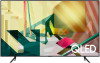 |
View all Samsung Q7DT manuals
Add to My Manuals
Save this manual to your list of manuals |
Page 178 highlights
Learning about the Accessibility menu functions • Voice Guide Settings Provides voice guides to make it easier for the visually impaired to use the TV. Voice guide supports basic operations such as changing channels and adjusting the volume, provides voice descriptions about the current broadcast and the following broadcast, and offers guidance on setting up Scheduled Viewing events. The feature also provides voice descriptions on Internet, Search, and other smart services. Move to Voice Guide and press the Select button to enable/disable the feature. • Picture Off Turn off the TV screen and provide only sound to reduce overall power consumption. When you press a button on the remote control other than Volume and Power while the screen is off, the TV screen turns back on. • High Contrast To display all menus with an opaque black background and a white font, providing maximum contrast. If High Contrast is on, some Accessibility menus are not available. • Enlarge You can enlarge important elements on the menu such as the names of programs. • Learn TV Remote Learn the names and functions of the buttons on remote control. On this screen, pressing the power button (top left button) will turn off the TV, but when any other button is pressed the TV will say the button name and briefly tell what that button does. This teaching mode helps you to learn the location and operation of the buttons on the remote without affecting normal TV operation. Press the RETURN button twice to exit Learn TV Remote. - 178 -















