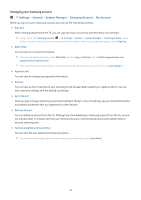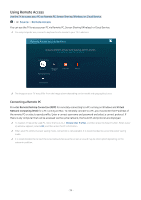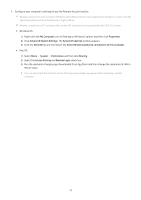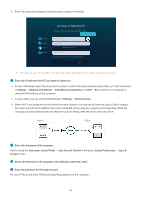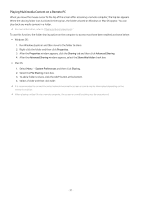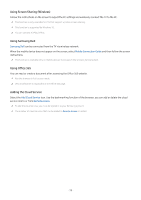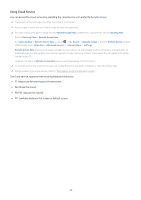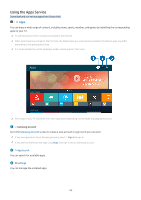Samsung Q7DT User Manual - Page 38
Using Screen Sharing (Wireless), Using Samsung DeX, Using Office 365, Adding the Cloud Service
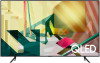 |
View all Samsung Q7DT manuals
Add to My Manuals
Save this manual to your list of manuals |
Page 38 highlights
Using Screen Sharing (Wireless) Follow the instructions on the screen to adjust the PC settings and wirelessly connect the TV to the PC. This function is only available for PCs that support wireless screen sharing. This function is supported by Windows 10. You can connect AirPlay in Mac. Using Samsung DeX Samsung DeX can be connected from the TV via wireless network. When the mobile device does not appear on the screen, select Mobile Connection Guide and then follow the screen instructions. This function is available only on mobile devices that support the wireless Samsung DeX. Using Office 365 You can read or create a document after accessing the Office 365 website. Run the browser in full-screen mode. URL modification is impossible in the Office 365 page. Adding the Cloud Service Select the Add Cloud Service icon. Use the bookmarking function of the browser, you can add or delete the cloud service link to or from Remote Access. To add the cloud service, you must be signed in to your Samsung account. The number of cloud services that can be added to Remote Access is limited. - 38 -