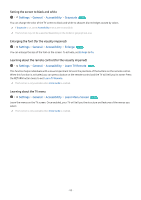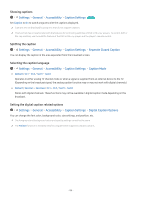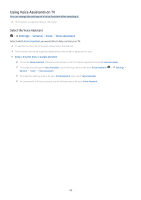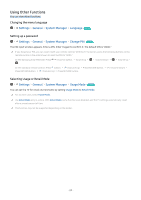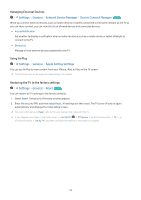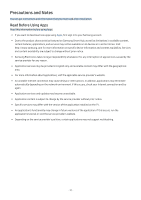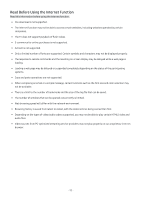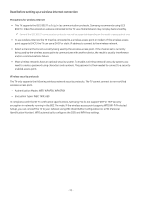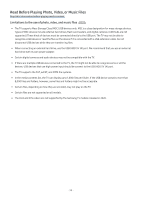Samsung Q7DT User Manual - Page 89
Using Other Functions, Changing the menu language, Setting up a password
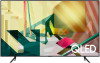 |
View all Samsung Q7DT manuals
Add to My Manuals
Save this manual to your list of manuals |
Page 89 highlights
Using Other Functions You can view other functions. Changing the menu language Settings General System Manager Language Try Now Setting up a password Settings General System Manager Change PIN Try Now The PIN input window appears. Enter a PIN. Enter it again to confirm it. The default PIN is "0000." If you forget your PIN, you can reset it with your remote control. With the TV turned on, press the following buttons on the remote control in the order shown to reset the PIN to "0000." On the Samsung Smart Remote: Press . (Volume) button. Volume Up Volume Down Volume Up On the standard remote control: Press button. ( ) (Volume Up) Press RETURN button. ( ) (Volume Down) Press RETURN button. ( ) (Volume Up) Press RETURN button. Selecting Usage or Retail Mode Settings General System Manager Usage Mode Try Now You can set the TV for retail environments by setting Usage Mode to Retail Mode. For all other uses, select Home Mode. Use Retail Mode only in a store. With Retail Mode, some functions are disabled, and the TV settings automatically reset after a preset amount of time. This function may not be supported depending on the model. - 89 -