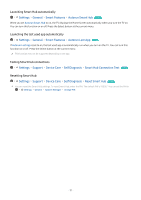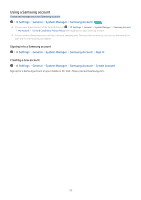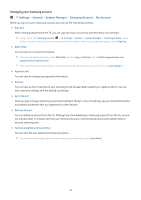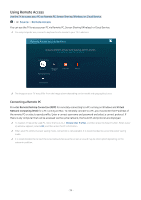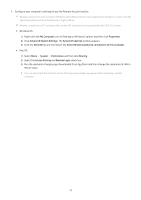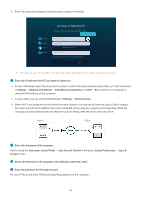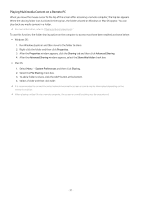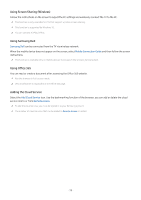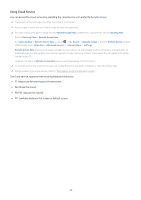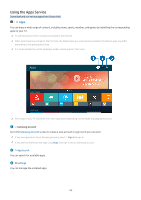Samsung Q7DT User Manual - Page 35
Windows OS, Advanced System Settings
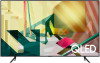 |
View all Samsung Q7DT manuals
Add to My Manuals
Save this manual to your list of manuals |
Page 35 highlights
1. Configure your computer's settings to use the Remote Access function. Remote connection to a PC running on Windows via the RDP protocol is only supported for Windows 7 or later. And the operating system must be a Professional or higher edition. Remote connection to a PC running on Mac via the VNC protocol is only supported for Mac OS X 10.5 or later. • Windows OS: 1) Right-click the My Computer icon on Desktop or Windows Explorer and then click Properties. 2) Click Advanced System Settings. The System Properties window appears. 3) Click the Remote tab and then select the Allow Remote Assistance connections to this computer. • Mac OS: 1) Select Menu System Preferences and then click Sharing. 2) Select the Screen Sharing and Remote Login check box. 3) Run the resolution changing app downloaded from App Store and then change the resolution to 1440 x 900 or lower. If you do not change the resolution in Mac OS, the previous image may appear while connecting a remote computer. - 35 -