Samsung Q7DT User Manual - Page 71
Setting the Viewing Environment for External Devices, Playing games on an optimized screen
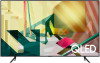 |
View all Samsung Q7DT manuals
Add to My Manuals
Save this manual to your list of manuals |
Page 71 highlights
Setting the Viewing Environment for External Devices You can optimize the TV for viewing specific video formats. Playing games on an optimized screen Settings General External Device Manager Game Mode You can enable game mode to optimize the TV's settings for playing video games with a gaming console, such as a PlayStation™, Xbox™, or Nintendo Switch™. This function may not be supported depending on the model. The game mode is not available for normal TV viewing. The screen may shake somewhat. When Game Mode is enabled, Picture Mode and Sound Mode are switched to Game automatically. Sound Mode may not be automatically switched depending on the selected audio device on the Sound Output menu. When Game Mode is set to On, some functions are not available. To use a different external device on the same port, remove the game console connection, set Game Mode to Off, and then connect the external device to the port. The Game Mode functions used for Nintendo Switch™ are subject to change without prior notice. Adjusting the image quality of HDR game Settings General External Device Manager HGiG Set the optimal resolution based on the brightness for HDR game content. When HDR sources are input in Game Mode, this menu is activated. This function may not be supported depending on the model. - 71 -















