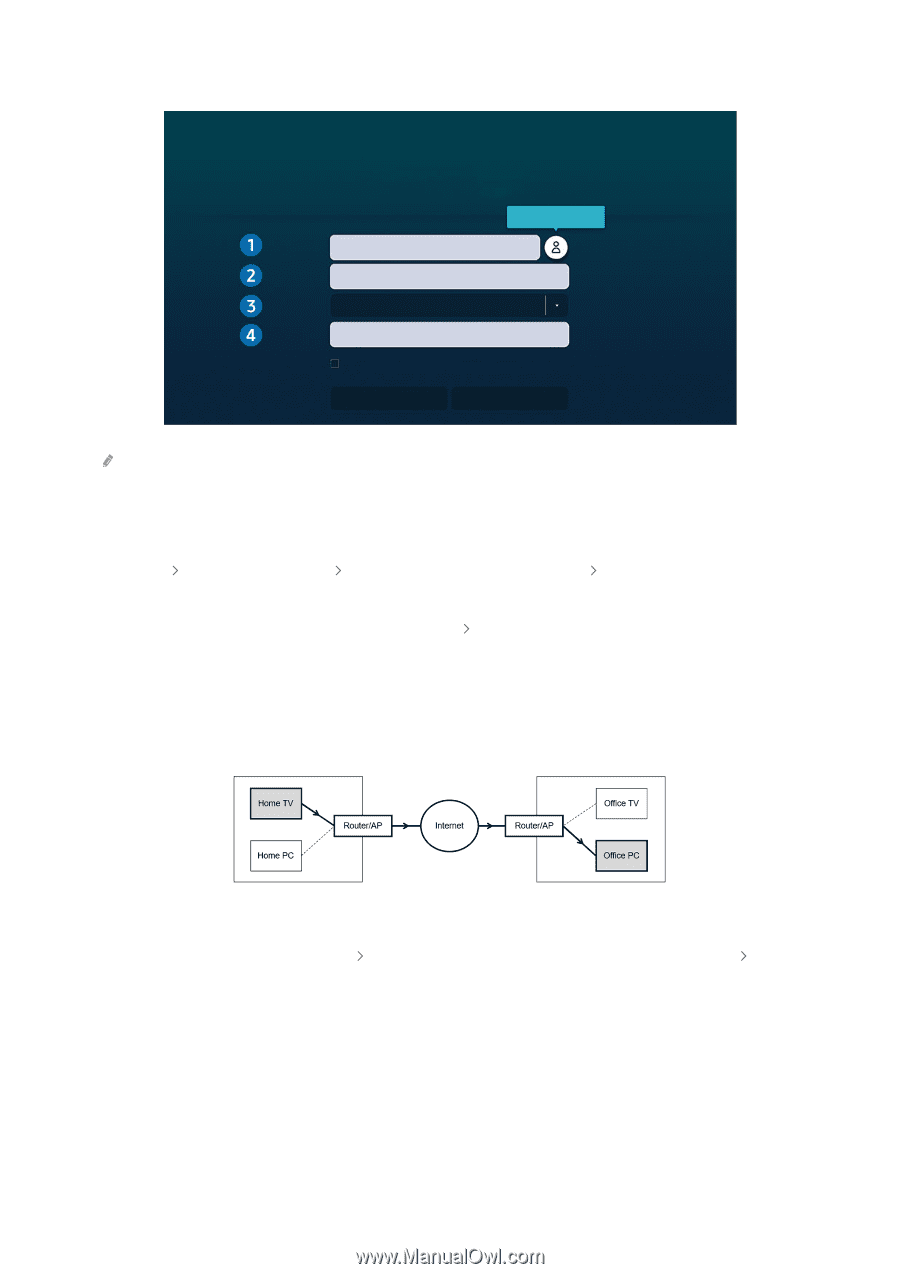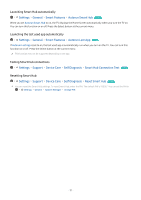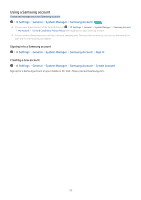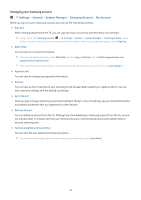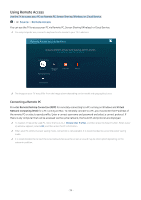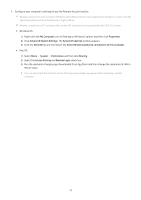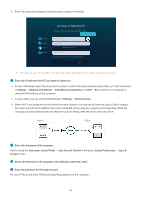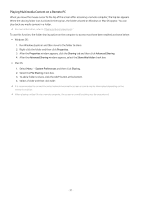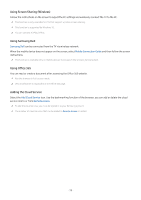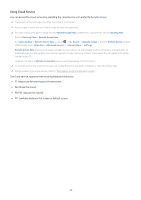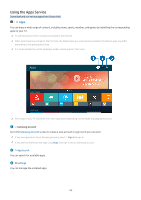Samsung Q7DT User Manual - Page 36
Connect to Remote PC, Select the Protocol for the computer's OS. Windows: RDP, Mac: VNC
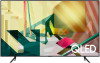 |
View all Samsung Q7DT manuals
Add to My Manuals
Save this manual to your list of manuals |
Page 36 highlights
2. Enter the required settings for connecting the computer remotely. PC/Profile Username Protocol Password Connect to Remote PC Make sure the PC is on and remote access is set to "Allow". Manage User Profiles IP address or profile Enter a username. RDP (for Windows users) Enter a password. Remember my credentials (PC/Profile, Username, Protocol and Password) Connect Cancel The image on your TV may differ from the image above depending on the model and geographical area. 1.Enter the IP address of the PC you want to connect to. • In case of Windows, when the computer to connect is within the same network (router/AP), run "cmd" command in Settings Network and Internet View Network properties or in Start Run, and then run "ipconfig" to check the IPv4 address of the computer. • In case of Mac, you can check the IP address in Settings Remote Access. • When the TV and computer are not within the same network, it is required to know the public IP and configure the router and AP. Check whether the router connected to the computer supports port forwarding. When the company provides additional security features such as firewall, seek help from a security officer. Home Office 2.Enter the Username of the computer. How to check the Username: Control Panel User Account Control in Windows, System Preferences Users & Groups in Mac. 3.Select the Protocol for the computer's OS. (Windows: RDP, Mac: VNC) 4.Enter the password for the login account. For use of PIN, do not enter PIN but the specified password of the computer. - 36 -