Samsung Q7DT User Manual - Page 57
Learning about the Explore Bixby Screen, Explore Bixby
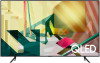 |
View all Samsung Q7DT manuals
Add to My Manuals
Save this manual to your list of manuals |
Page 57 highlights
Learning about the Explore Bixby Screen Explore Bixby You can say something like: All Services The image on your TV may differ from the image above depending on the model and geographical area. 1. My Profile Go to the My Profile screen to create a new account or register a voice ID. When a voice ID is registered, you can log in with your voice and see the icon that Bixby generated for your voice. You can delete a voice ID after selecting My Profile. When the voice ID is deleted, its icon also disappears. If you are signed out of your Samsung account, select My Profile to sign in. 2. Tutorials The pop-up window on using Bixby appears. 3. Settings You can change the settings for using Bixby. These functions may not be supported depending on the geographical area. These functions can be set in Bixby Voice settings ( Settings General Voice Bixby Voice settings). • Language You can change Bixby's language. The languages of the TV and other apps will not change. Bixby only supports some languages. - 57 -















