Samsung Q7DT User Manual - Page 78
System and Support, Using the Time Functions and the Timers, Setting the clock automatically
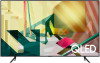 |
View all Samsung Q7DT manuals
Add to My Manuals
Save this manual to your list of manuals |
Page 78 highlights
System and Support You can configure system and support settings, such as clock, timers, energy usage and software updates. Using the Time Functions and the Timers Set the current time and use the timer function. Settings General System Manager Time Try Now You can set the Clock manually or automatically. Once the Clock is set, you can view the current time on the TV anytime. You must set the clock in the following cases: • The power cable is disconnected and then connected. • The Clock Mode is changed from Auto to Manual. • The TV is not connected to the Internet. • No broadcast signals are received. Setting the clock automatically Settings General System Manager Time Clock Clock Mode Auto This function works only when the TV is connected to the Internet or is receiving digital broadcasts through a connected antenna. The accuracy of the time information received may differ with the channel and signal. If you get your TV signal from a cable broadcast receiver/set-top box or a satellite receiver/satellite set-top box connected to an HDMI or Component port, you must set the current time manually. - 78 -















