Samsung Q7DT User Manual - Page 181
Using the TV with Voice Guide on, Changing channel, Changing volume
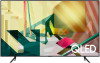 |
View all Samsung Q7DT manuals
Add to My Manuals
Save this manual to your list of manuals |
Page 181 highlights
Using the TV with Voice Guide on Turn on Voice Guide that describes the menu options aloud to aid the visually impaired. Changing channel There are 3 ways to change the channel. Every time you change channels, the new channel details will be announced. The ways to change the channel are below. • Channel List ( Live TV Channel List) Press the button. The Smart Hub home screen appears. Use the left or right directional buttons to move to Live TV, press the up directional button to move to the top row, press the directional button to move to Channel List, and then press the Select button. When Channel List is displayed, use the up or down directional buttons to move to the desired channel, and then press the Select button. • (Channel) button Of the 2 buttons that protrude from the center of the Samsung Smart Remote, the right one is the (Channel) button. Push up or pull down the (Channel) button to change the channel. Press the up or down of CH button on the standard remote control to change the channel. • Number button Use the button on the Samsung Smart Remote to open the virtual numeric pad, enter a number, and then select Done. On the standard remote control, press the numeric buttons to enter a channel number. Changing volume • Samsung Smart Remote Use the (Volume) button on the left to change the volume. Every time you change the volume, the new volume level will be announced. Of the 2 buttons that protrude from the center of the Samsung Smart Remote, the left one is the button. Push up or pull down the (Volume) button to change the volume. (Volume) • Standard remote control Press the VOL button up or down on the remote control to adjust the volume. - 181 -















