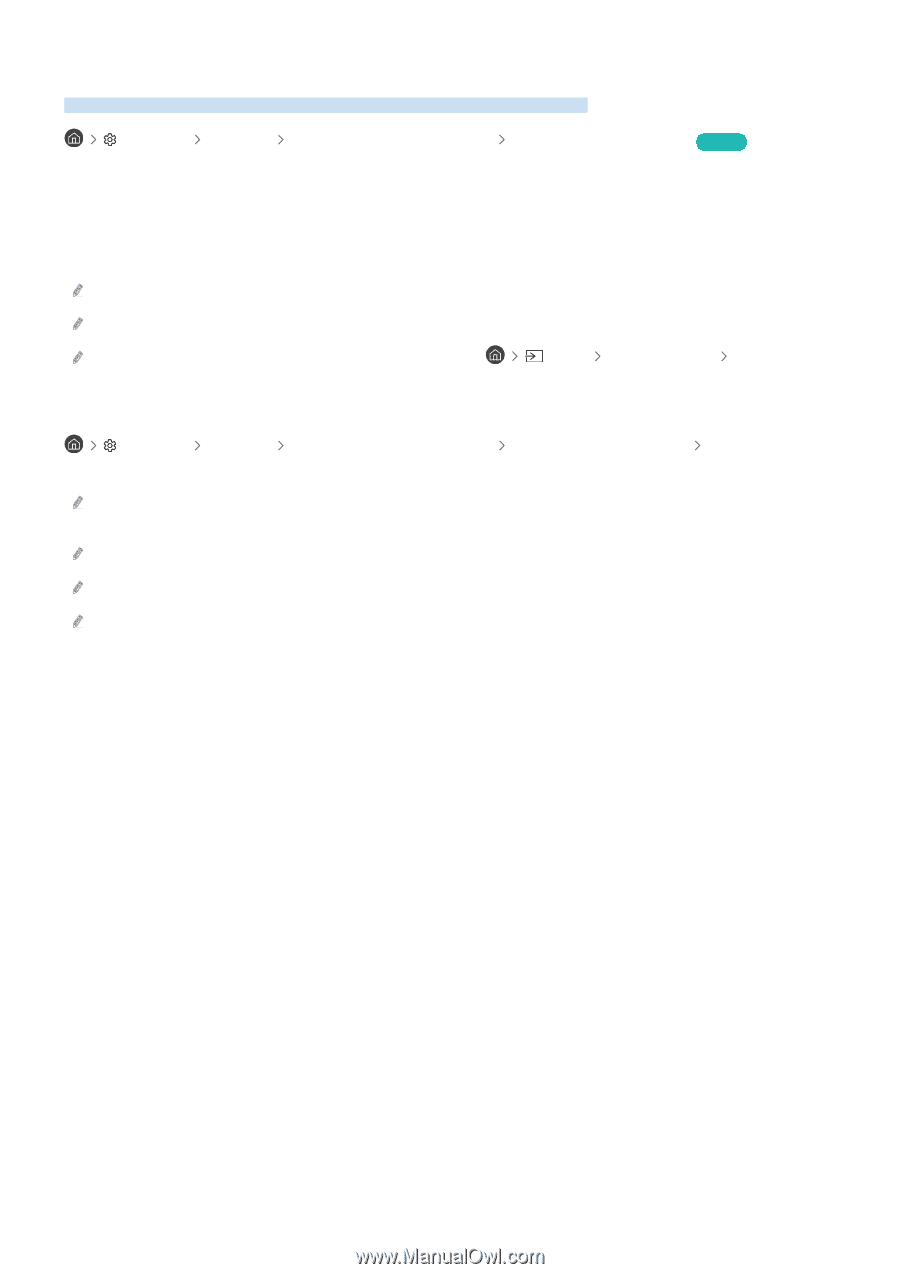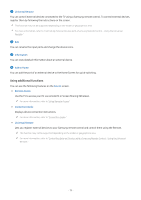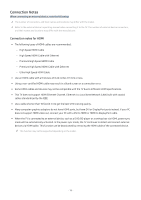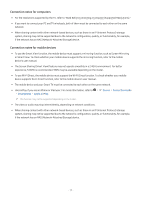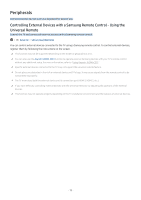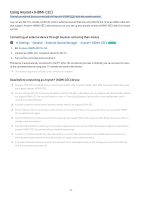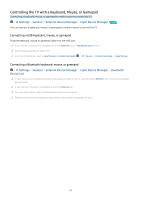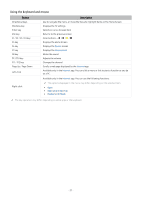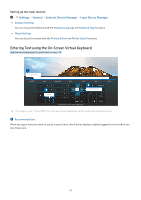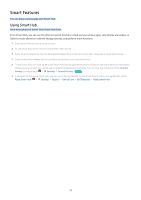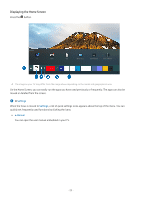Samsung Q7DT User Manual - Page 20
Controlling the TV with a Keyboard, Mouse, or Gamepad, Connecting a USB keyboard, Settings, General
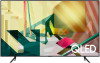 |
View all Samsung Q7DT manuals
Add to My Manuals
Save this manual to your list of manuals |
Page 20 highlights
Controlling the TV with a Keyboard, Mouse, or Gamepad Connecting a keyboard, mouse, or gamepad to make it easier to control the TV. Settings General External Device Manager Input Device Manager Try Now You can connect a keyboard, mouse, or gamepad to make it easier to control the TV. Connecting a USB keyboard, mouse, or gamepad Plug the keyboard, mouse or gamepad cable into the USB port. If you connect a mouse, it is available only in the Internet app and Remote Access function. XInput USB gamepads are supported. For more information, refer to Input Device in Connection Guide ( Source Connection Guide Input Device). Connecting a Bluetooth keyboard, mouse, or gamepad Settings General External Device Manager Input Device Manager Bluetooth Device List If your device was not detected, position the keyboard close to the TV, and then select Refresh. The TV scans for available devices again. If you connect a mouse, it is available only in the Internet app. For more information, refer to the Bluetooth device's user manual. This function may not be supported depending on the model or geographical area. - 20 -