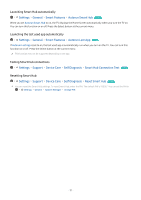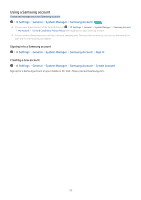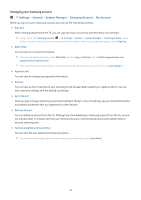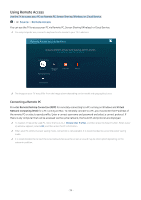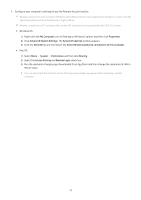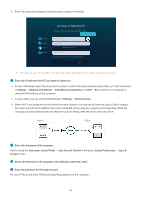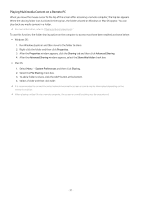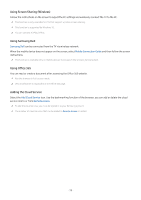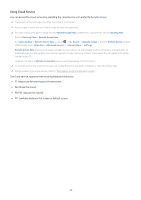Samsung Q7DT User Manual - Page 34
Using Remote Access, Connecting a Remote PC
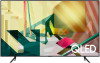 |
View all Samsung Q7DT manuals
Add to My Manuals
Save this manual to your list of manuals |
Page 34 highlights
Using Remote Access Use the TV to access your PC via Remote PC, Screen Sharing (Wireless) or Cloud Service. Source Remote Access You can use the TV to access your PC via Remote PC, Screen Sharing (Wireless) or Cloud Service. For easy computer use, connect a keyboard and a mouse to your TV in advance. Remote Access secured by Knox Access to remote PC and your work resources with this function. Connect a keyboard and mouse to this TV before starting. Featured Functions Remote PC Screen Sharing (Wireless) Added Cloud Services Samsung DeX Office 365 Add Cloud Service The image on your TV may differ from the image above depending on the model and geographical area. Connecting a Remote PC Provides Remote Desktop Connection (RDP) for remotely connecting to a PC running on Windows and Virtual Network Computing (VNC) for a PC running on Mac. To remotely connect to a PC, you must enter the IP address of the remote PC or select a saved profile. Enter a correct username and password and select a correct protocol. If there is any computer that can be accessed via the same network, the found IP and protocol are displayed. To register a frequently used PC, move the focus to Manage User Profiles, and then press the Select button. When a popup window appears, select Add, and then enter the PC information. When your PC enters in power saving mode, connection is not available. It is recommended to cancel the power saving mode. It is recommended to connect the wired network because the screen or sound may be interrupted depending on the network condition. - 34 -