Samsung Q7DT User Manual - Page 51
Playing multimedia content on a PC or mobile device, Sort By, Title, Options, Refresh, Source, Browse
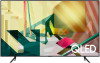 |
View all Samsung Q7DT manuals
Add to My Manuals
Save this manual to your list of manuals |
Page 51 highlights
2.Sort By Sorts the content list by Title or Date. This function may not be supported depending on the type of external device. 3.Options Deletes or plays the selected media content in the media content list. When you select Refresh, the content list is reloaded. Playing multimedia content on a PC or mobile device 1. Select a device with media content in Source. The media content list in the device appears. 2. Select a media content item from the list. The selected content is played. The content may not be played depending on the encoding method or file format. Furthermore, several functions may be restricted. Content on devices connected to the TV via your network may not play smoothly due to network communication problems. If this occurs, use a USB device. Playing multimedia content on a USB device 1. Connect a USB device to the USB port. 2. When a pop-up message appears on the screen, select Browse to easily move to the list of multimedia content stored on the device. If a USB device that contains the content you want to play is already connected to the TV, select the USB device in the Source screen. 3. Select a content item to play from the list. The selected content is played. - 51 -















