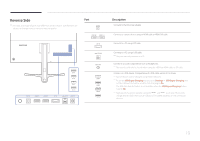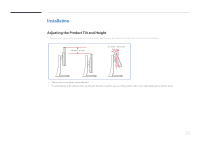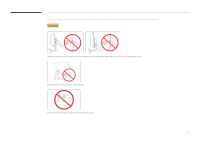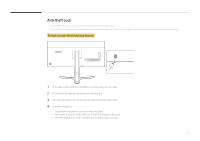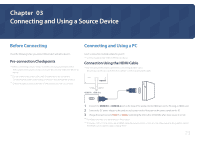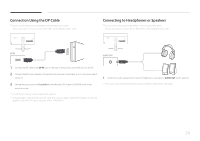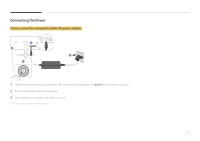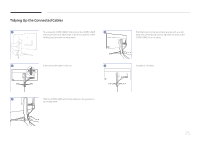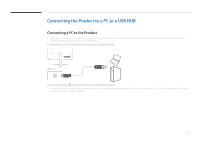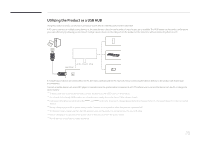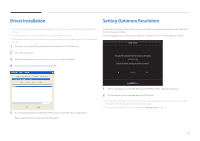Samsung S34E790C User Manual - Page 24
Connection Using the DP Cable, Connecting to Headphones or Speakers
 |
View all Samsung S34E790C manuals
Add to My Manuals
Save this manual to your list of manuals |
Page 24 highlights
Connection Using the DP Cable ――Do not connect the power cable before connecting all other cables. Ensure you connect a source device first before connecting the power cable. Connecting to Headphones or Speakers ――Do not connect the power cable before connecting all other cables. Ensure you connect a source device first before connecting the power cable. DP IN AUDIO OUT 1 Connect the DP cable to the DP IN port on the back of the product and the DP port on the PC. 2 Connect the DC power adapter to the product and a power socket. Next, turn on the power switch on the PC. 3 Change the input source to DisplayPort controlling the JOG button UP/DOWN, when input source is not set. ――Provided ports may vary depending on the product. ――To display 3440 x 1440 @ 60 Hz, use a DP cable that supports 3440 x 1440 @ 60 Hz. Make sure that the graphics card of the DP source supports 3440 x 1440 @ 60 Hz. 1 Connect an audio output device such as headphones or speakers to AUDIO OUT on the product. ――The sound could only be heard when using the HDMI to HDMI cable or DP cable. 24