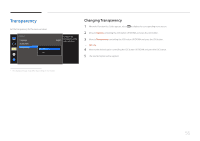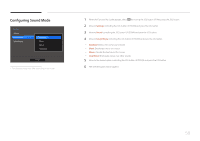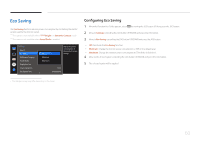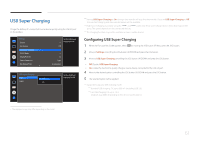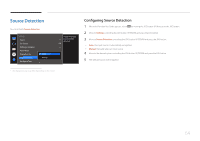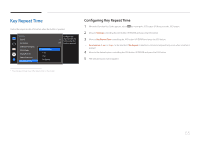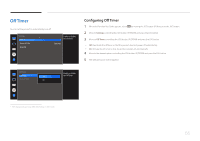Samsung S34E790C User Manual - Page 61
Configuring USB Super Charging
 |
View all Samsung S34E790C manuals
Add to My Manuals
Save this manual to your list of manuals |
Page 61 highlights
USB Super Charging Charge the battery of a connected source device quickly using the USB 3.0 port on the product. Settings Sound Eco Saving USB Super Charging PC/AV Mode DisplayPort Ver. Source Detection Key Repeat Time Set the USB Super charging mode. Off 1.2 Auto Acceleration USB Super Charging USB1 Off USB2 On Set the USB Port1 charging On/Off. ――Setting USB Super Charging to On during a data transfer will stop the data transfer. If you set USB Super Charging to Off, the standard charging and data transfer feature will be available. ――High-speed charging is possible using the and ports only. These ports charge devices faster than typical USB ports. The speed depends on the connected devices. ――The charging function may not be available on some mobile devices. Configuring USB Super Charging 1 When the Function Key Guide appears, select by moving the JOG button UP. Next, press the JOG button. 2 Move to Settings controlling the JOG button UP/DOWN and press the JOG button. 3 Move to USB Super Charging controlling the JOG button UP/DOWN and press the JOG button. •• Off: Disable USB Super Charging. •• On: Enable the function to quickly charge a source device connected to the USB 3.0 port. 4 Move to the desired option controlling the JOG button UP/DOWN and press the JOG button. 5 The selected option will be applied. ――Supported output by USB charging mode ――Standard USB charging: 5 V, up to 900 mA (including USB 3.0) ――Fast USB charging: 5 V, up to 1.5 A (Outputs may differ depending on the device specifications.) -- The displayed image may differ depending on the model. 61