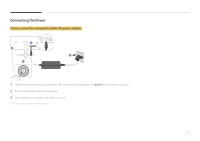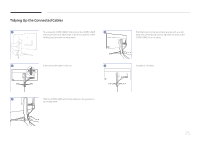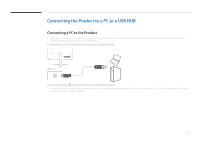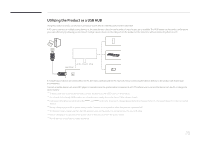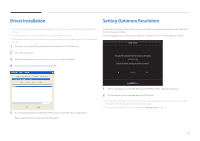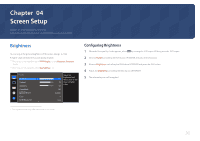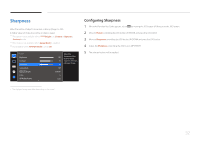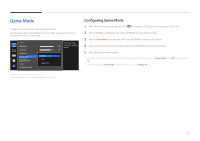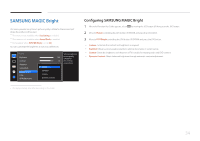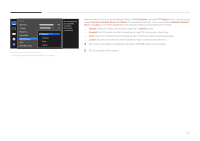Samsung S34E790C User Manual - Page 30
Screen Setup
 |
View all Samsung S34E790C manuals
Add to My Manuals
Save this manual to your list of manuals |
Page 30 highlights
Chapter 04 Screen Setup Configure the screen settings such as brightness. A detailed description of each function is provided. Refer to your product for details. Brightness You can adjust the general brightness of the picture. (Range: 0~100) A higher value will make the picture appear brighter. ――This menu is not available when MSAAMSGUINCGBright is set to Dynamic Contrast mode. ――This menu is not available when Eco Saving is set . Picture Brightness Contrast Sharpness Game Mode SMAAMSGUINCG Bright Color HDMI Black Level 100 75 60 Off Custom Adjust the brightness level. Values closer to 100 mean a brighter screen. Low Configuring Brightness 1 When the Function Key Guide appears, select by moving the JOG button UP. Next, press the JOG button. 2 Move to Picture controlling the JOG button UP/DOWN and press the JOG button. 3 Move to Brightness controlling the JOG button UP/DOWN and press the JOG button. 4 Adjust the Brightness controlling the JOG button LEFT/RIGHT. 5 The selected option will be applied. -- The displayed image may differ depending on the model. 30