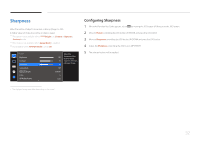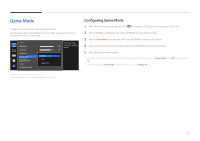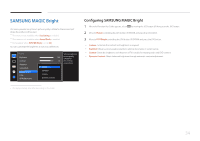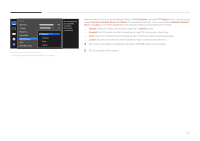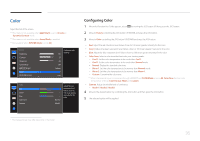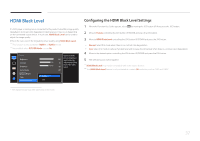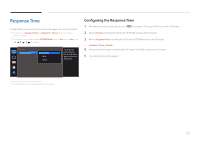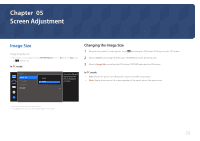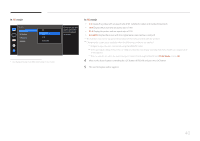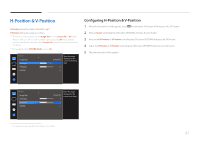Samsung S34E790C User Manual - Page 36
Configuring Color
 |
View all Samsung S34E790C manuals
Add to My Manuals
Save this manual to your list of manuals |
Page 36 highlights
Color Adjust the tint of the screen. ――This menu is not available when MSAAMSGUINCGBright is set to Cinema or Dynamic Contrast mode. ――This menu is not available when Game Mode is enabled. ――Not available when PIP/PBP Mode is set to On. Picture Brightness Contrast Sharpness Game Mode SMAAMSGUINCG Bright Color HDMI Black Level 100 75 60 Off Custom Configure color settings. Low Color Red Green Blue Color Tone Gamma 50 50 50 Normal Mode1 Adjust the red saturation level. Values closer to 100 mean greater intensity for the color. Configuring Color 1 When the Function Key Guide appears, select by moving the JOG button UP. Next, press the JOG button. 2 Move to Picture controlling the JOG button UP/DOWN and press the JOG button. 3 Move to Color controlling the JOG button UP/DOWN and press the JOG button. •• Red: Adjust the red saturation level. Values closer to 100 mean greater intensity for the color. •• Green: Adjust the green saturation level. Values closer to 100 mean greater intensity for the color. •• Blue: Adjust the blue saturation level. Values closer to 100 mean greater intensity for the color. •• Color Tone: Select a color tone that best suits your viewing needs. -- Cool 2: Set the color temperature to be cooler than Cool 1. -- Cool 1: Set the color temperature to be cooler than Normal mode. -- Normal: Display the standard color tone. -- Warm 1: Set the color temperature to be warmer than Normal mode. -- Warm 2: Set the color temperature to be warmer than Warm 1. -- Custom: Customize the color tone. ――When the external input is connected through HDMI/DP and PC/AV Mode is set to AV, Color Tone has four color temperature settings (Cool, Normal, Warm and Custom). •• Gamma: Adjust the middle level of luminance. -- Mode1 / Mode2 / Mode3 4 Move to the desired option by controlling the JOG button and then press the JOG button. 5 The selected option will be applied. -- The displayed image may differ depending on the model. 36