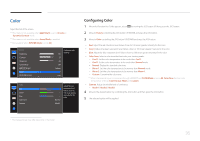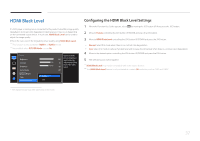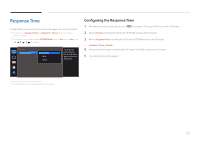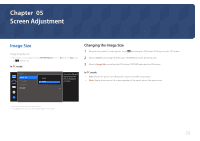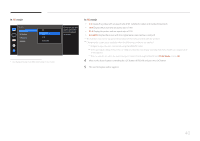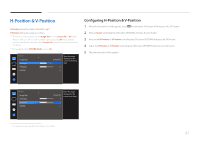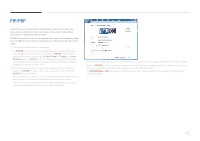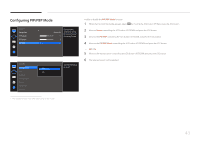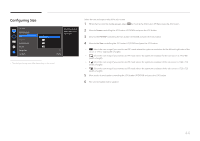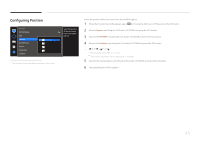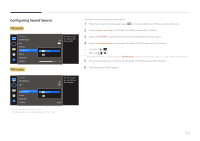Samsung S34E790C User Manual - Page 41
H-Position & V-Position
 |
View all Samsung S34E790C manuals
Add to My Manuals
Save this manual to your list of manuals |
Page 41 highlights
H-Position & V-Position H-Position: Move the screen to the left or right. V-Position: Move the screen up or down. ――This menu is only available when Image Size is set to Screen Fit in AV Mode. When a 480P or 576P or 720P or 1080P signal is input in AV mode and the monitor can display normally, select Screen Fit to adjust horizontal position in 0-6 levels. ――Not available when PIP/PBP Mode is set to On. Screen Image Size H-Position V-Position PIP/PBP Screen Fit 3 3 Move the image displayed on the screen to the left or right. Configuring H-Position & V-Position 1 When the Function Key Guide appears, select by moving the JOG button UP. Next, press the JOG button. 2 Move to Screen controlling the JOG button UP/DOWN and press the JOG button. 3 Move to the H-Position or V-Position controlling the JOG button UP/DOWN and press the JOG button. 4 Adjust the H-Position or V-Position controlling the JOG button LEFT/RIGHT and press the JOG button. 5 The selected option will be applied. Screen Image Size H-Position V-Position PIP/PBP Screen Fit 3 3 Move the image displayed on the screen up or down. -- The displayed image may differ depending on the model. 41