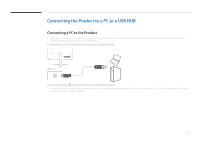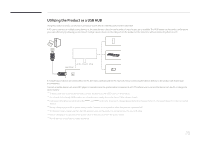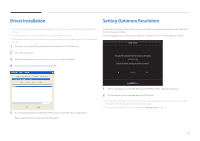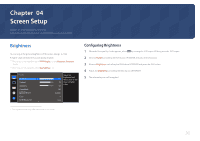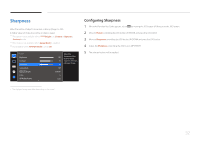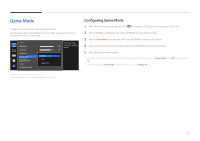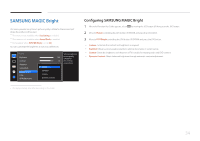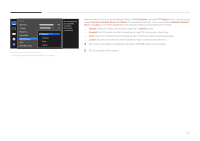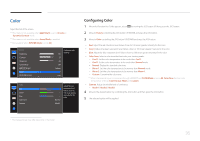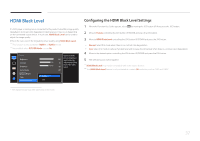Samsung S34E790C User Manual - Page 32
Configuring Sharpness
 |
View all Samsung S34E790C manuals
Add to My Manuals
Save this manual to your list of manuals |
Page 32 highlights
Sharpness Make the outline of objects more clear or blurry. (Range: 0~100) A higher value will make the outline of objects clearer. ――This option is not available when MSAAMSGUINCGBright is in Cinema or Dynamic Contrast mode. ――This menu is not available when Game Mode is enabled. ――Not available when PIP/PBP Mode is set to On. Picture Brightness Contrast Sharpness Game Mode SMAAMSGUINCG Bright Color HDMI Black Level 100 75 60 Off Custom Adjust the sharpness of the picture. Values closer to 100 mean a sharper image. Low Configuring Sharpness 1 When the Function Key Guide appears, select by moving the JOG button UP. Next, press the JOG button. 2 Move to Picture controlling the JOG button UP/DOWN and press the JOG button. 3 Move to Sharpness controlling the JOG button UP/DOWN and press the JOG button. 4 Adjust the Sharpness controlling the JOG button LEFT/RIGHT. 5 The selected option will be applied. -- The displayed image may differ depending on the model. 32