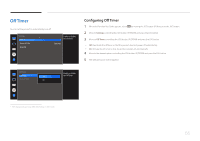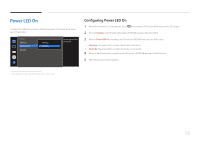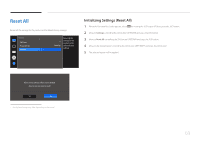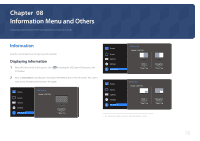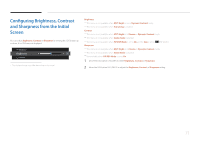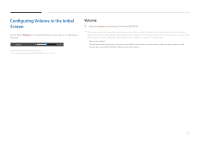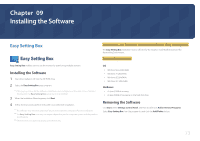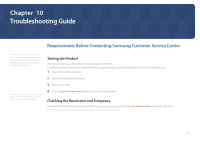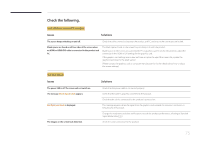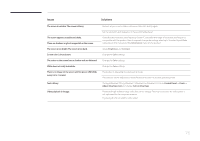Samsung S34E790C User Manual - Page 71
Configuring Brightness, Contrast, and Sharpness from the Initial, Screen
 |
View all Samsung S34E790C manuals
Add to My Manuals
Save this manual to your list of manuals |
Page 71 highlights
Configuring Brightness, Contrast and Sharpness from the Initial Screen You can adjust Brightness, Contrast or Sharpness by moving the JOG button up or down, if no OSD menu is displayed. Sharpness Brightness 50 Contrast -- The displayed image may differ depending on the model. Brightness ――This menu is not available when MSAAMSGUINCGBright is set to Dynamic Contrast mode. ――This menu is not available when Eco Saving is enabled. Contrast ――This menu is not available when MSAAMSGUINCGBright is in Cinema or Dynamic Contrast mode. ――This menu is not available when Game Mode is enabled. ――This menu is not available when PIP/PBP Mode is set to On and the Size is set to (PBP Mode). Sharpness ――This menu is not available when MSAAMSGUINCGBright is in Cinema or Dynamic Contrast mode. ――This menu is not available when Game Mode is enabled. ――Not available when PIP/PBP Mode is set to On. 1 Move the JOG button UP/DOWN to select Brightness, Contrast or Sharpness. 2 Move the JOG button LEFT/RIGHT to adjust the Brightness, Contrast or Sharpness setting. 71