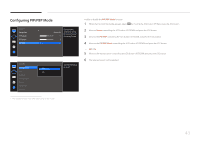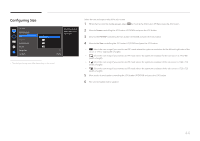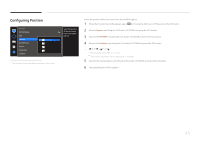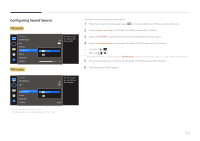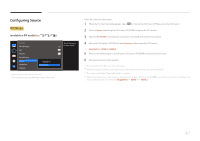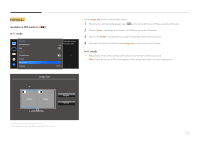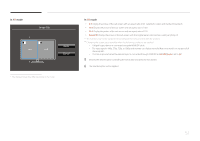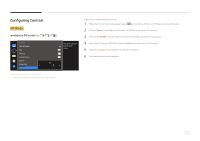Samsung S34E790C User Manual - Page 48
PBP Mode
 |
View all Samsung S34E790C manuals
Add to My Manuals
Save this manual to your list of manuals |
Page 48 highlights
PBP Mode (available in PBP mode(Size )) PIP/PBP PIP/PBP Mode Size Position Sound Source Source Image Size Contrast Select the source On for each screen. 75/75 Source HDMI 1 DisplayPort Apply Cancel Select input sources for the devices displayed on the main and sub screens. 1 When the Function Key Guide appears, select by moving the JOG button UP. Next, press the JOG button. 2 Move to Screen controlling the JOG button UP/DOWN and press the JOG button. 3 Move to the PIP/PBP controlling the JOG button UP/DOWN and press the JOG button. 4 Move the JOG button UP/DOWN to select Source and then press the JOG button. •• DisplayPort / HDMI 1 / HDMI 2 5 Control the JOG button UP/DOWN and choose the left/right external input source. 6 Move the JOG button LEFT/RIGHT to select Apply and then press the JOG button. Pressing the JOG button after selecting Cancel will cancel Source configuration and revert back to the PIP/PBP control menu. ――The input source for the main screen changes. ――The screen may flicker if the input signal is unstable. ――When the input signal of the left and right screens are the same, the operation cannot be performed. ――When the Function Key Guide appears, move the JOG button LEFT to select the icon and then press the JOG button. The same PBP source setting menu appears. -- The displayed image may differ depending on the model. 48