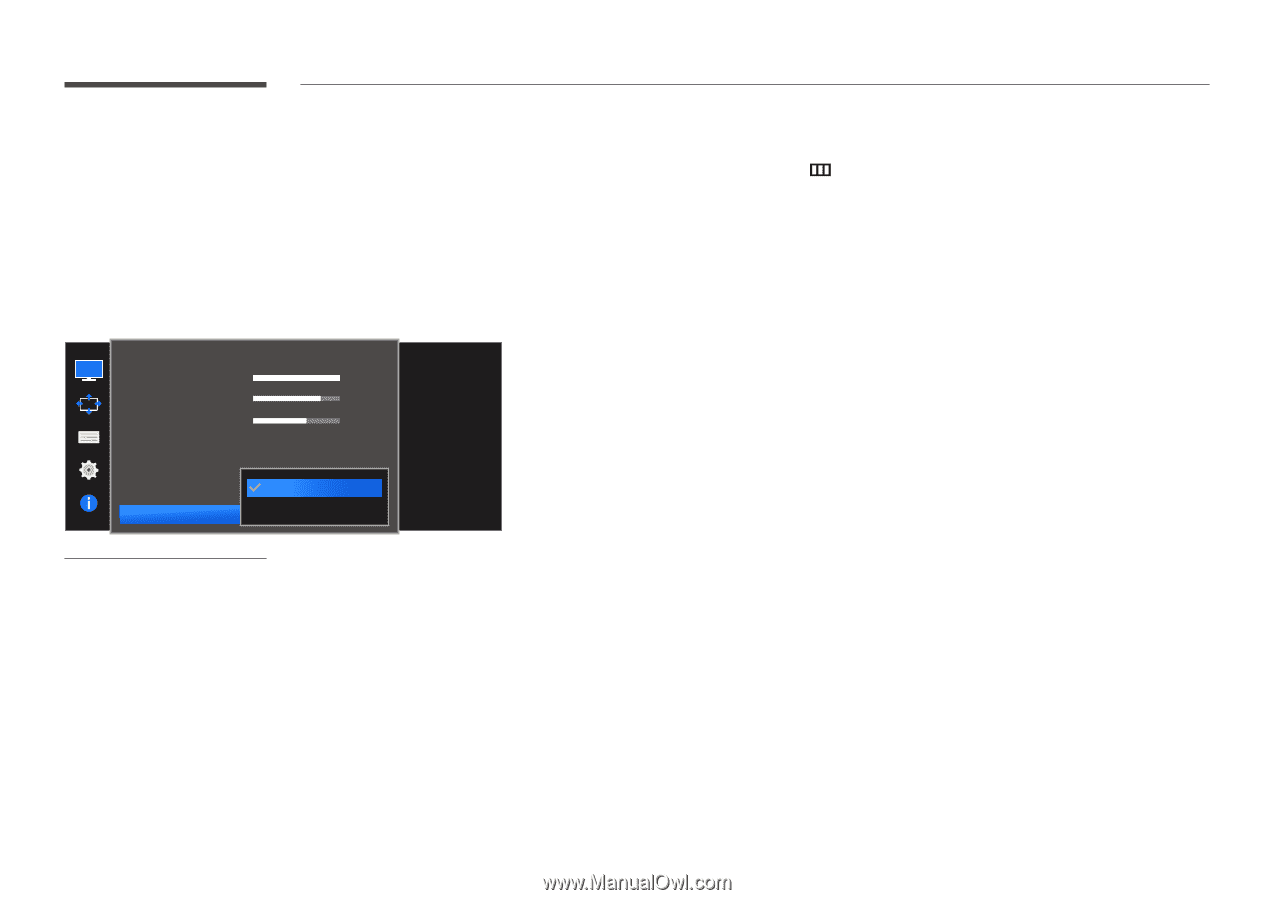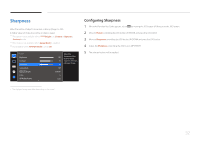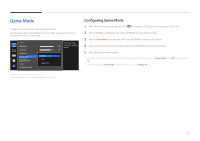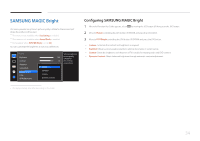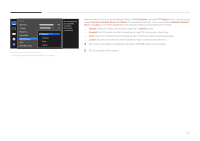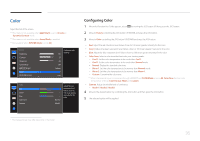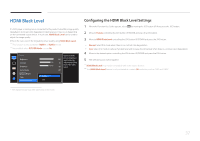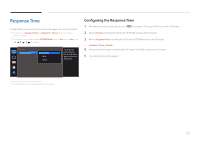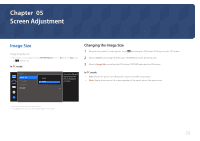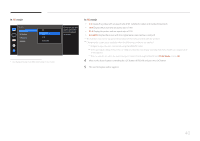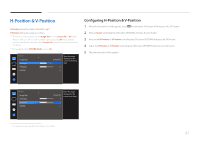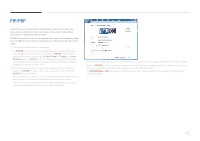Samsung S34E790C User Manual - Page 37
Configuring the HDMI Black Level Settings
 |
View all Samsung S34E790C manuals
Add to My Manuals
Save this manual to your list of manuals |
Page 37 highlights
HDMI Black Level If a DVD player or set-top box is connected to the product via HDMI, image quality degradation (contrast/color degradation, black level, etc.) may occur, depending on the connected source device. In such case, HDMI Black Level can be used to adjust the image quality. If this is the case, correct the degraded picture quality using HDMI Black Level. ――This function is only available in HDMI 1 or HDMI 2 mode. ――Not available when PIP/PBP Mode is set to On. Picture Brightness Contrast Sharpness Game Mode SMAAMSGUINCG Bright Color HDMI Black Level Normal Low Optimize HDMI picture brightness 100 and contrast by 75 adjusting the black level of the video 60 signal. Off Configuring the HDMI Black Level Settings 1 When the Function Key Guide appears, select by moving the JOG button UP. Next, press the JOG button. 2 Move to Picture controlling the JOG button UP/DOWN and press the JOG button. 3 Move to HDMI Black Level controlling the JOG button UP/DOWN and press the JOG button. •• Normal: Select this mode when there is no contrast ratio degradation. •• Low: Select this mode to reduce the black level and increase the white level when there is a contrast ratio degradation. 4 Move to the desired option controlling the JOG button UP/DOWN and press the JOG button. 5 The selected option will be applied. ――HDMI Black Level may not be compatible with some source devices. ――The HDMI Black Level feature is only activated at a certain AV resolution, such as 720P and 1080P. -- The displayed image may differ depending on the model. 37