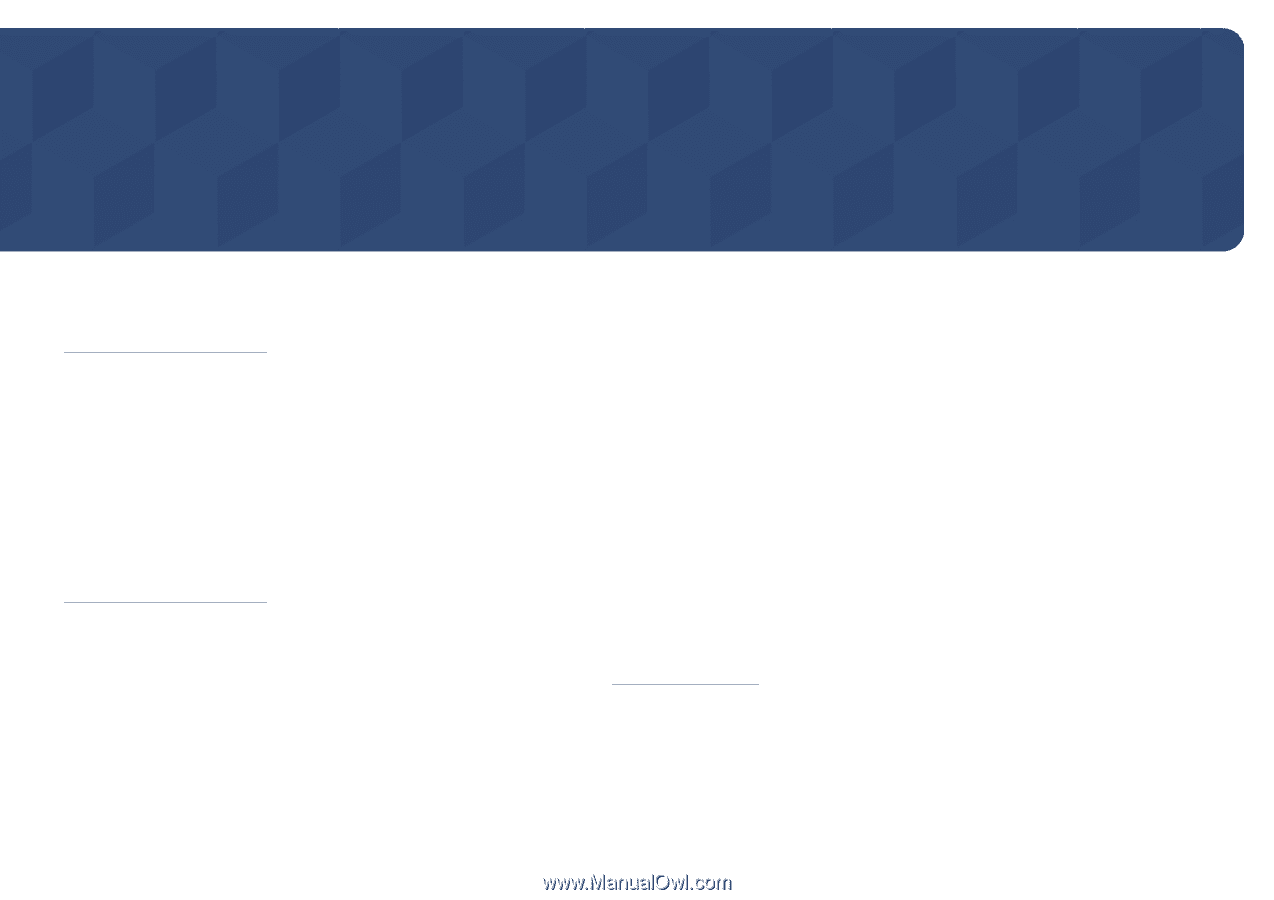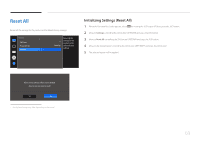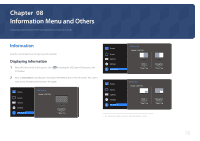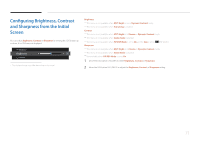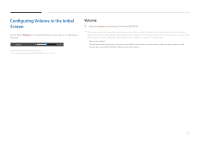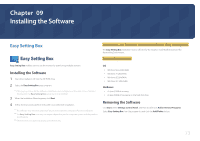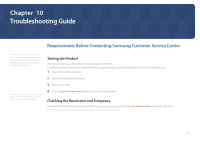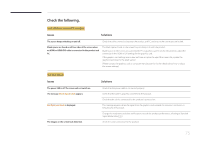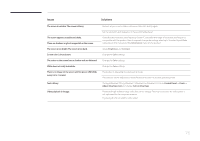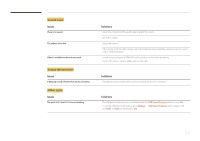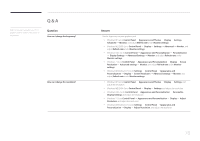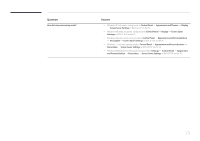Samsung S34E790C User Manual - Page 74
Troubleshooting Guide
 |
View all Samsung S34E790C manuals
Add to My Manuals
Save this manual to your list of manuals |
Page 74 highlights
Chapter 10 Troubleshooting Guide Requirements Before Contacting Samsung Customer Service Center Before calling Samsung Customer Service Center, test your product as follows. If the problem persists, contact Samsung Customer Service Center. If the screen remains blank, check the PC system, video controller and cable. Testing the Product Check if your product is operating normally by using the product test function. If the screen is turned off and the power indicator blinks even though the product is properly connected to a PC, perform a self-diagnosis test. 1 Power off both the PC and product. 2 Disconnect the cables from the product. 3 Power on the product. 4 If the message Check Signal Cable appears, the product is working normally. Checking the Resolution and Frequency For a mode that exceeds the supported resolution(refer to Standard Signal Mode Table), the message Not Optimum Mode will appear for a short time. ――The displayed resolution may vary depending on the product or PC system settings. 74