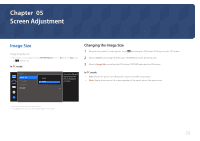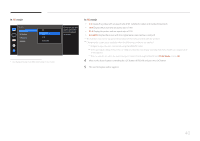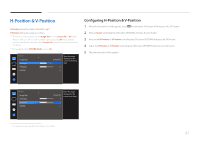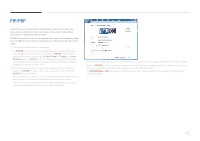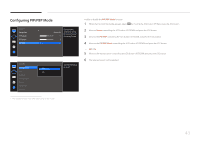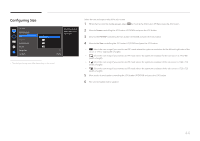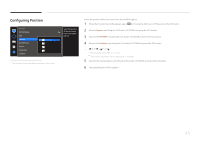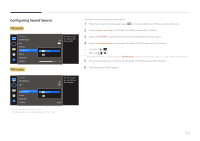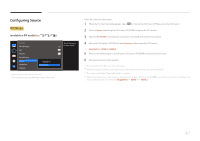Samsung S34E790C User Manual - Page 44
Configuring Size
 |
View all Samsung S34E790C manuals
Add to My Manuals
Save this manual to your list of manuals |
Page 44 highlights
Configuring Size PIP/PBP PIP/PBP Mode Size Position Sound Source Source Image Size Contrast Select the size and aspect ratio of the sub-screen. 75/75 -- The displayed image may differ depending on the model. Select the size and aspect ratio of the sub-screen. 1 When the Function Key Guide appears, select by moving the JOG button UP. Next, press the JOG button. 2 Move to Screen controlling the JOG button UP/DOWN and press the JOG button. 3 Move to the PIP/PBP controlling the JOG button UP/DOWN and press the JOG button. 4 Move to the Size controlling the JOG button UP/DOWN and press the JOG button. •• : Select the icon image if you want to use PBP mode where the optimum resolution for the left and right sides of the screen is 1720 x 1440 (width x height). •• : Select the icon image if you want to use PIP mode where the optimum resolution for the sub-screen is 720 x 480 (width x height). •• : Select the icon image if you want to use PIP mode where the optimum resolution of the sub-screen is 1280 x 720 (width x height). •• : Select the icon image if you want to use PIP mode where the optimum resolution of the sub-screen is 1720 x 720 (width x height). 5 Move to the desired option controlling the JOG button UP/DOWN and press the JOG button. 6 The selected option will be applied. 44