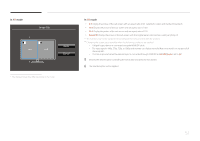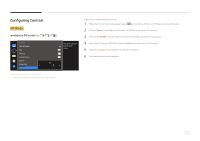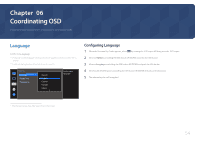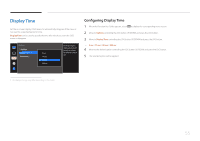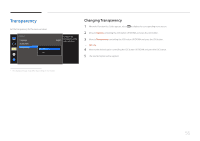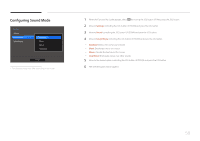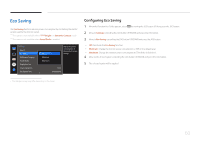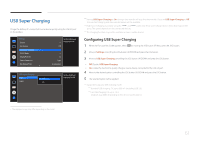Samsung S34E790C User Manual - Page 56
Transparency
 |
View all Samsung S34E790C manuals
Add to My Manuals
Save this manual to your list of manuals |
Page 56 highlights
Transparency Set the transparency for the menu windows. Options Language Display Time Transparency Off On Configure the transparency of the English menu windows. Changing Transparency 1 When the Function Key Guide appears, select to display the corresponding menu screen. 2 Move to Options controlling the JOG button UP/DOWN and press the JOG button. 3 Move to Transparency controlling the JOG button UP/DOWN and press the JOG button. •• Off / On 4 Move to the desired option controlling the JOG button UP/DOWN and press the JOG button. 5 The selected option will be applied. -- The displayed image may differ depending on the model. 56

56
Transparency
Set the transparency for the menu windows.
Options
Language
Display Time
Transparency
Configure the
transparency of the
menu windows.
English
Off
On
-
The displayed image may differ depending on the model.
Changing Transparency
1
When the Function Key Guide appears, select
to display the corresponding menu screen.
2
Move to
Options
controlling the JOG button UP/DOWN and press the JOG button.
3
Move to
Transparency
controlling the JOG button UP/DOWN and press the JOG button.
•
Off
/
On
4
Move to the desired option controlling the JOG button UP/DOWN and press the JOG button.
5
The selected option will be applied.