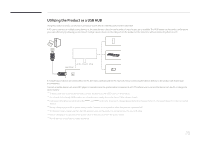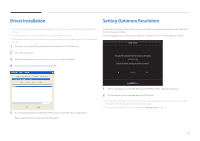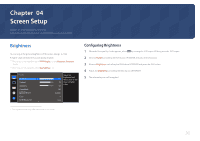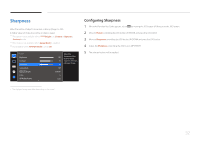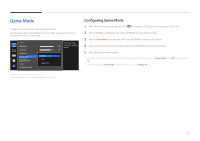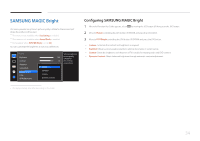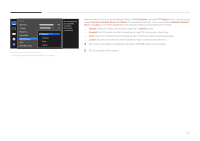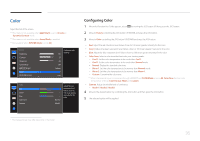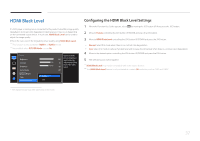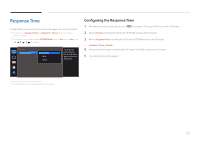Samsung S34E790C User Manual - Page 33
Game Mode
 |
View all Samsung S34E790C manuals
Add to My Manuals
Save this manual to your list of manuals |
Page 33 highlights
Game Mode Configure the product screen settings for game mode. Use this feature when playing games on a PC or when a game console such as PlayStation™ or Xbox™ is connected. Picture Brightness Contrast Sharpness Game Mode SMAAMSGUINCG Bright Color HDMI Black Level Off On Always On Optimizes image 100 settings for playing games. 75 Configuring Game Mode 1 When the Function Key Guide appears, select by moving the JOG button UP. Next, press the JOG button. 2 Move to Picture controlling the JOG button UP/DOWN and press the JOG button. 3 Move to Game Mode controlling the JOG button UP/DOWN and press the JOG button. 4 Move to the desired option controlling the JOG button UP/DOWN and press the JOG button. 5 The selected option will be applied. ――When the monitor turns off, enters power-saving mode or changes input sources, Game Mode turns Off even if it is set to On. ――If you want to keep Game Mode enabled all the time, select Always On. -- The displayed image may differ depending on the model. 33