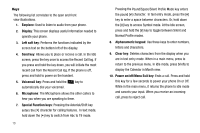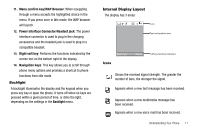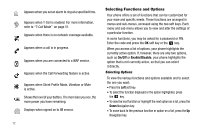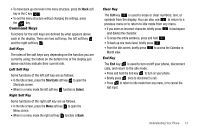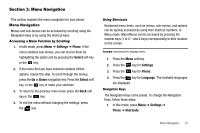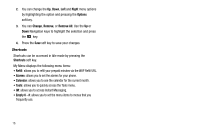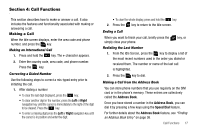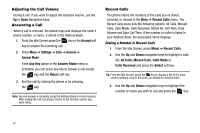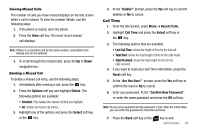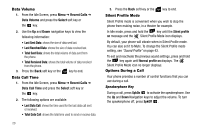Samsung SGH-A107 User Manual (user Manual) (ver.f5) (English) - Page 19
Menu Navigation, Menu Navigation, Settings, Select, Phone, Language, Shortcuts
 |
UPC - 411378099617
View all Samsung SGH-A107 manuals
Add to My Manuals
Save this manual to your list of manuals |
Page 19 highlights
Section 3: Menu Navigation This section explains the menu navigation for your phone. Menu Navigation Menus and sub-menus can be accessed by scrolling using the Navigation keys or by using the shortcut keys. Accessing a Menu Function by Scrolling 1. In Idle mode, press Menu ➔ Settings ➔ Phone. If the menu contains sub-menus, you can access them by highlighting the option and by pressing the Select soft key or the key. 2. If the menu that you have selected contains further options, repeat this step. To scroll through the menus, press the Up or Down navigation key. Press the Select soft key, or the key to make your selection. 3. To return to the previous menu level, press the Back soft key or the key. 4. To exit the menu without changing the settings, press the key. Using Shortcuts Numbered menu items, such as menus, sub-menus, and options can be quickly accessed by using their shortcut numbers. In Menu mode, Main Menus can be accessed by pressing the number keys (1 to 0, * and # keys) corresponding to their location on the screen. Example: Accessing the Language menu. 1. Press the Menu soft key. 2. Press the key for Settings. 3. Press the key for Phone. 4. Press the key for Language. The available languages are displayed. Navigation Keys The Navigation Keys come preset. To change the Navigation Keys, follow these steps: 1. In Idle mode, press Menu ➔ Settings ➔ Phone ➔ Shortcuts. Menu Navigation 15