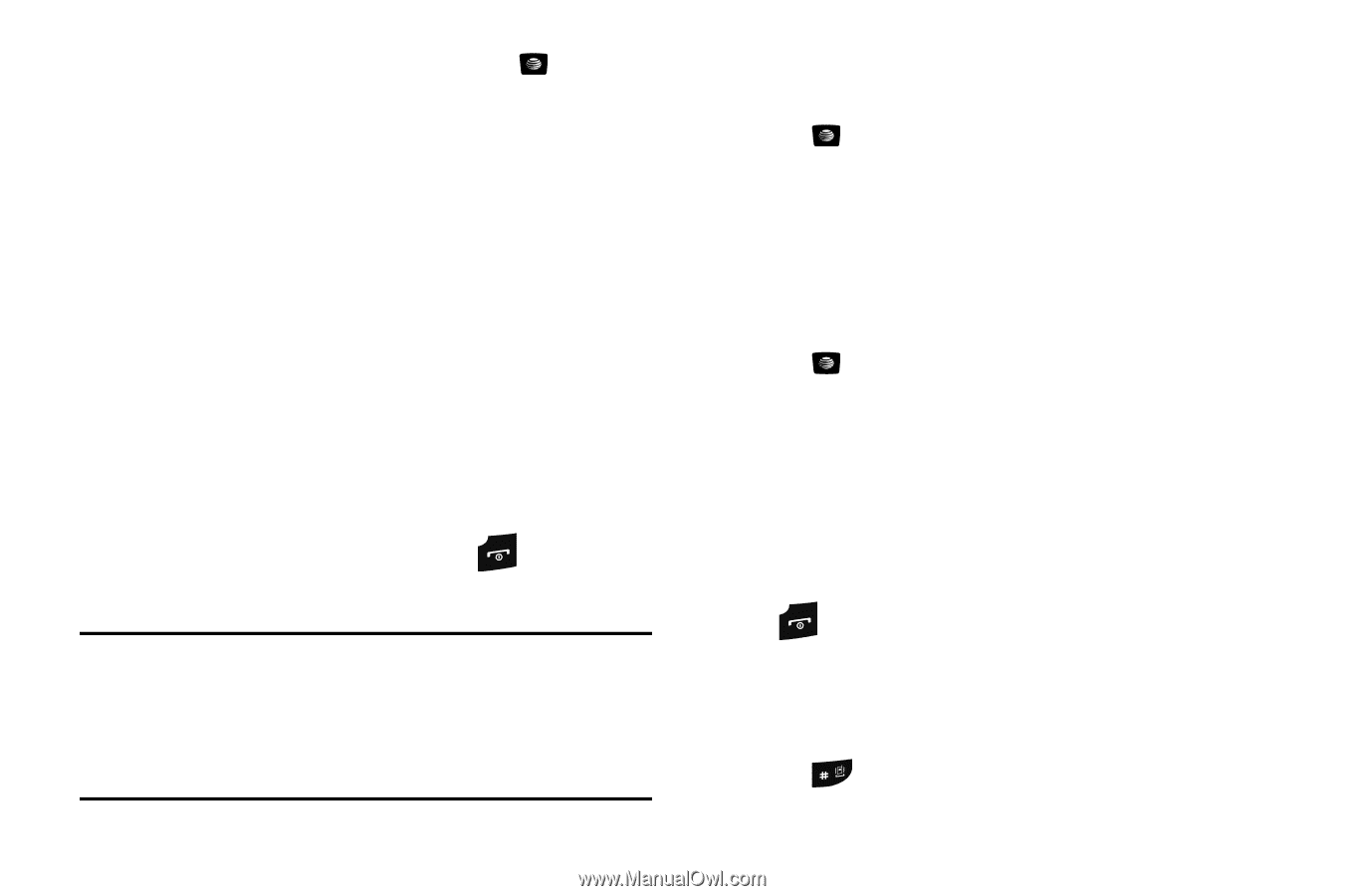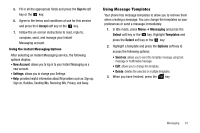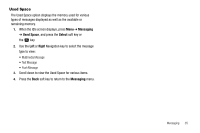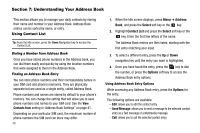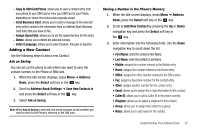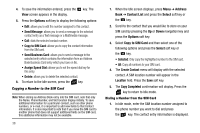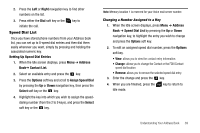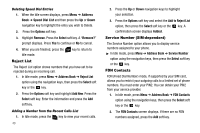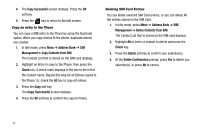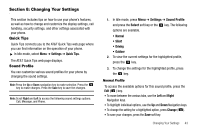Samsung SGH-A107 User Manual (user Manual) (ver.f5) (English) - Page 42
Options, Send Message, Send Business Card, Assign Speed Dial, Address, Contact List, Select
 |
UPC - 411378099617
View all Samsung SGH-A107 manuals
Add to My Manuals
Save this manual to your list of manuals |
Page 42 highlights
4. To save the information entered, press the View screen appears in the display. key. The 5. Press the Options soft key to display the following options: • Edit: allows you to edit the number assigned to this contact. • Send Message: allows you to send a message to the selected contact entry as a Text message or a Multimedia message. • Call: dials the selected contact number. • Copy to SIM Card: allows you to copy the contact information from the SIM card. • Send Business Card: allows you to send a message to the selected entry which contains the information from an Address Book Business Card entry which you have on file. • Assign Speed Dial: allows you to set the speed dial key for this entry. • Delete: allows you to delete the selected contact. 6. To return to the Idle screen, press the key. Copying a Number to the SIM Card Note: When storing an Address Book entry into the SIM card, note that only the Name, Phone Number, and Slot location display initially. To save additional information for a particular contact, such as other phone numbers, or e-mail, it is important to add new fields to that Contact information. It is also important to note that if you move the SIM card to another phone that does not support additional fields on the SIM card, this additional information may not be available. 38 1. When the Idle screen displays, press Menu ➔ Address Book ➔ Contact List and press the Select soft key or the key. 2. Scroll to the contact that you would like to store on your SIM card by pressing the Up or Down navigation key and press the Options soft key. 3. Select Copy to SIM Card and then select one of the following options and press the Select soft key or the key. • Selected: Only copy the highlighted number to the SIM card. • All: Copy all numbers to your SIM card. 4. The Create Contact menu will display with the selected contact. A SIM location number will appear in the Location field. Press the Save soft key. 5. The Copy Completed confirmation will display. Press the key to return to Idle mode. Dialing a Number from the SIM Card 1. In Idle mode, enter the SIM location number assigned to the phone number you want to dial and press the key. The contact entry information is displayed.