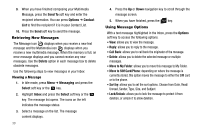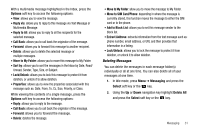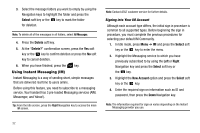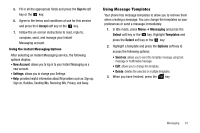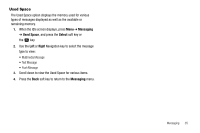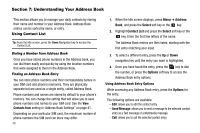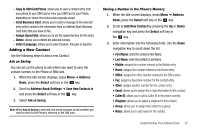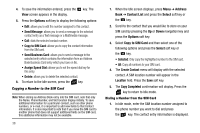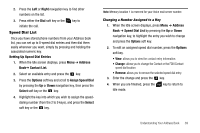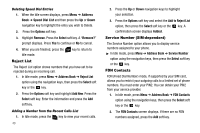Samsung SGH-A107 User Manual (user Manual) (ver.f5) (English) - Page 39
Used Space
 |
UPC - 411378099617
View all Samsung SGH-A107 manuals
Add to My Manuals
Save this manual to your list of manuals |
Page 39 highlights
Used Space The Used Space option displays the memory used for various types of messages displayed as well as the available or remaining memory. 1. When the Idle screen displays, press Menu ➔ Messaging ➔ Used Space, and press the Select soft key or the key. 2. Use the Left or Right Navigation key to select the message type to view: • Multimedia Message • Text Message • Push Message 3. Scroll down to view the Used Space for various items. 4. Press the Back soft key to return to the Messaging menu. Messaging 35

Messaging
35
Used Space
The Used Space option displays the memory used for various
types of messages displayed as well as the available or
remaining memory.
1.
When the Idle screen displays, press
Menu
➔
Messaging
➔
Used Space
, and press the
Select
soft key or
the
key.
2.
Use the
Left
or
Right
Navigation key to select the message
type to view:
•
Multimedia Message
•
Text Message
•
Push Message
3.
Scroll down to view the Used Space for various items.
4.
Press the
Back
soft key to return to the
Messaging
menu.