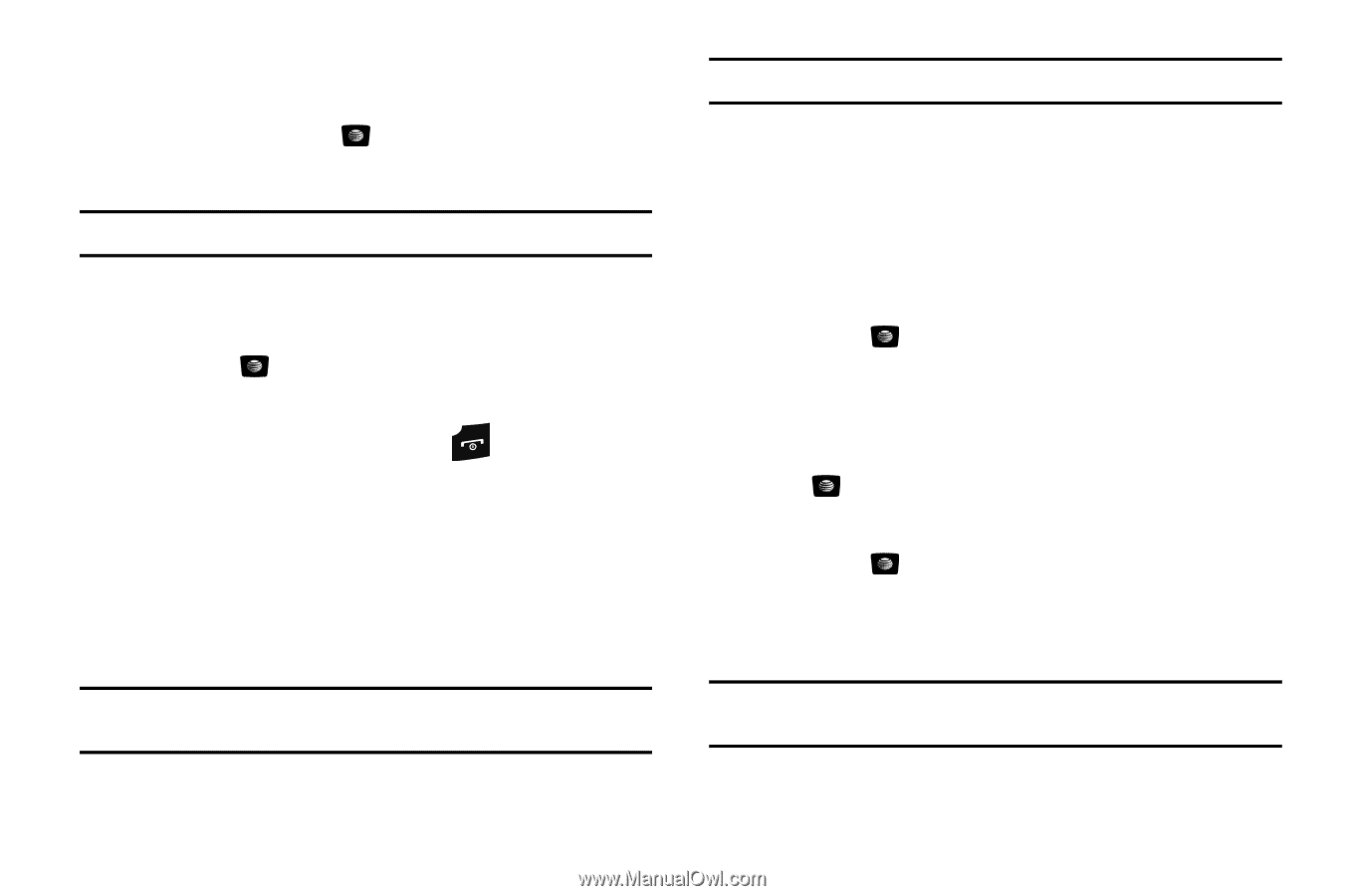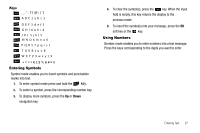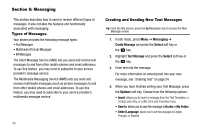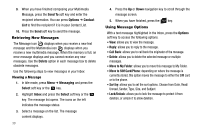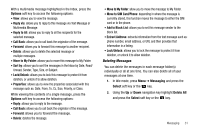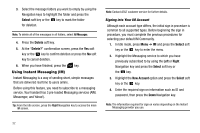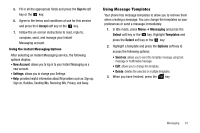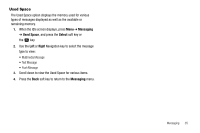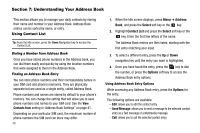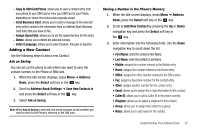Samsung SGH-A107 User Manual (user Manual) (ver.f5) (English) - Page 36
Using Instant Messaging (IM) - instant messenger
 |
UPC - 411378099617
View all Samsung SGH-A107 manuals
Add to My Manuals
Save this manual to your list of manuals |
Page 36 highlights
3. Select the message folders you want to empty by using the Navigation keys to highlight the folder and press the Select soft key or the key to mark the folder for deletion. Note: To delete all of the messages in all folders, select All Messages. 4. Press the Delete soft key. 5. At the "Delete?" confirmation screen, press the Yes soft key or the key to confirm deletion or press the No soft key to cancel deletion. 6. When you have finished, press the key. Using Instant Messaging (IM) Instant Messaging is a way of sending short, simple messages that are delivered real time to users online. Before using this feature, you need to subscribe to a messaging service. Your handset has 3 pre-loaded Messaging services (AIM, Messenger, and Yahoo!). Tip: From the Idle screen, press the Right Navigation key to access the main IM screen. Note: Contact AT&T customer service for further details. Signing into Your IM Account Although each account type differs, the initial sign in procedure is common to all supported types. Before beginning the sign in procedure, you must complete the previous procedures for selecting your default IM Community. 1. In Idle mode, press Menu ➔ IM and press the Select soft key or the key to enter the menu. 2. Highlight the Messaging service to which you have previously subscribed to by using the Left or Right Navigation key and press the Select soft key or the key. 3. Highlight the New Account option and press the Select soft key or the key. 4. Enter the required sign on information such as ID and password, then press the Down Navigation key. Note: The information required for sign on varies depending on the Instant Messaging provider you use. 32