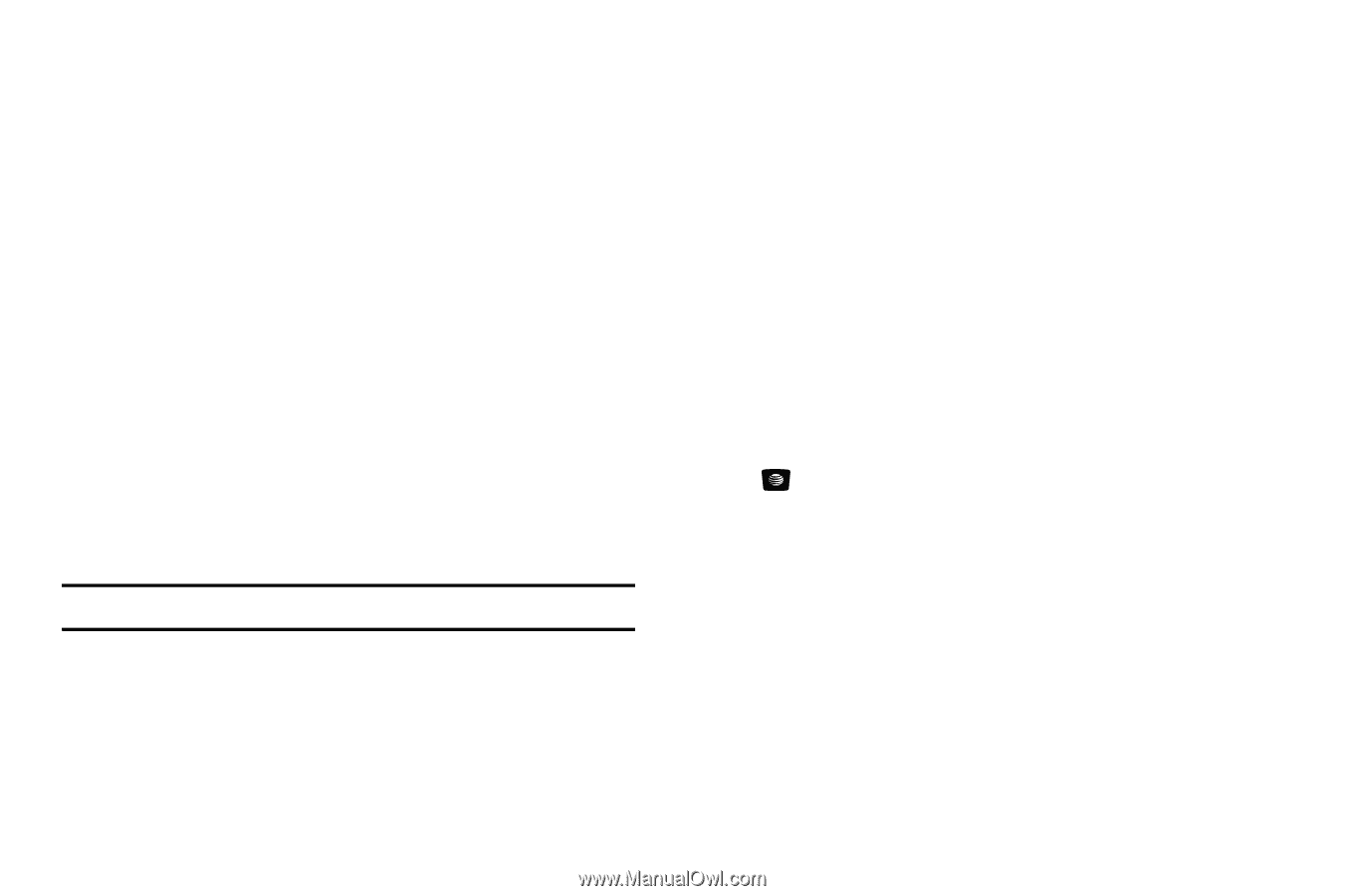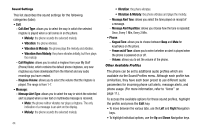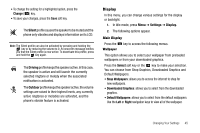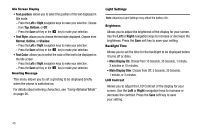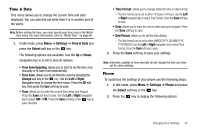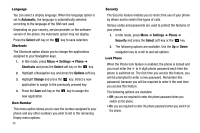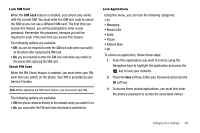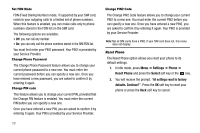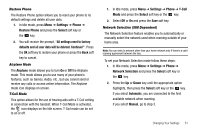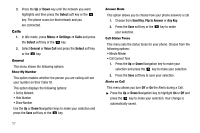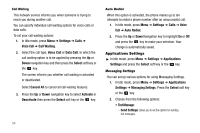Samsung SGH-A107 User Manual (user Manual) (ver.f5) (English) - Page 53
SIM Lock, Recent Calls - unlock code
 |
UPC - 411378099617
View all Samsung SGH-A107 manuals
Add to My Manuals
Save this manual to your list of manuals |
Page 53 highlights
Lock SIM Card When the SIM Lock feature is enabled, your phone only works with the current SIM. You must enter the SIM lock code to unlock the SIM so you can use a different SIM card. The first time you access this feature, you will be prompted to enter a new password. Remember this password, because you will be required to enter it the next time you access this feature. The following options are available: • Off: you are not required to enter the SIM lock code when you switch on the phone after replacing the SIM card. • On: you are required to enter the SIM lock code when you switch on the phone after replacing the SIM card. Check PIN Code When the PIN Check feature is enabled, you must enter your PIN each time you switch on the phone. Your PIN is provided by your Service Provider. Note: Before disabling the PIN Check feature, you must enter your PIN. The following options are available: • Off: the phone connects directly to the network when you switch it on. • On: you must enter the PIN each time the phone is switched on. Lock Applications Using this menu, you can lock the following categories: • All • Messaging • Recent Calls • Audio • Picture • Address Book • IM To unlock an application, follow these steps: 1. Select the applications you want to lock by using the Navigation keys to highlight the application and press the key to lock your contents. 2. Press the Save soft key. Enter your Password and press the OK soft key. 3. To access these locked applications, you must first enter the phone's password to access the associated menus. Changing Your Settings 49