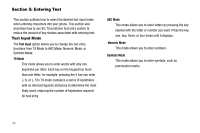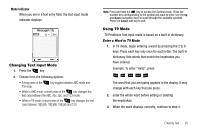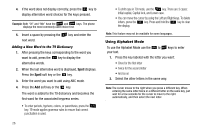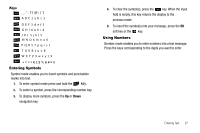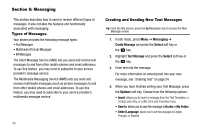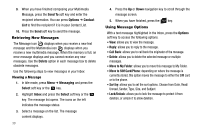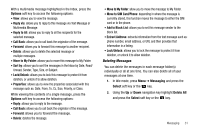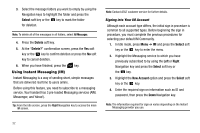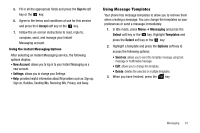Samsung SGH-A107 User Manual (user Manual) (ver.f5) (English) - Page 33
Creating and Sending New Multimedia Messages, Messages - recorder
 |
UPC - 411378099617
View all Samsung SGH-A107 manuals
Add to My Manuals
Save this manual to your list of manuals |
Page 33 highlights
• Input Mode: allows you to change the input mode for your text message. • Back: returns to the Messaging menu with the option to save the message to the Drafts folder. 5. Press the Send To soft key and enter the recipient information. You can press Options ➔ Contact List to find the recipient if it is in your Contact List. 6. Press the Send soft key to send the message. Creating and Sending New Multimedia Messages 1. In Idle mode, press Menu ➔ Messaging ➔ Create Message and press the Select soft key or the key. 2. Highlight Multimedia Message and press the Select soft key or the key. 3. Highlight Subject and press the key. Enter the subject of your message in text. For more information on entering text into your new message, see "Entering Text" on page 24. 4. Press the Options soft key, highlight Save and press the Select soft key or the key. 5. Highlight Graphic and press the key. You can add one of your Downloaded Graphics. You can also add other attachments such as Business Card, Appointment, Anniversary, Miscellaneous and Task. 6. Highlight Audio and press the key. You can add Recorded Audio, Downloaded Tones (that don't have copyright protection), or record audio. You can also add other attachments such as Business Card, Appointment, Anniversary, Miscellaneous and Task. For more information on recording audio, see "Recording Audio" on page 63. 7. Highlight Message and press the key. Enter your message in text. For more information on entering text into your new message, see "Entering Text" on page 24. 8. Press the Options soft key, highlight Save and press the Select soft key or the key. Messaging 29