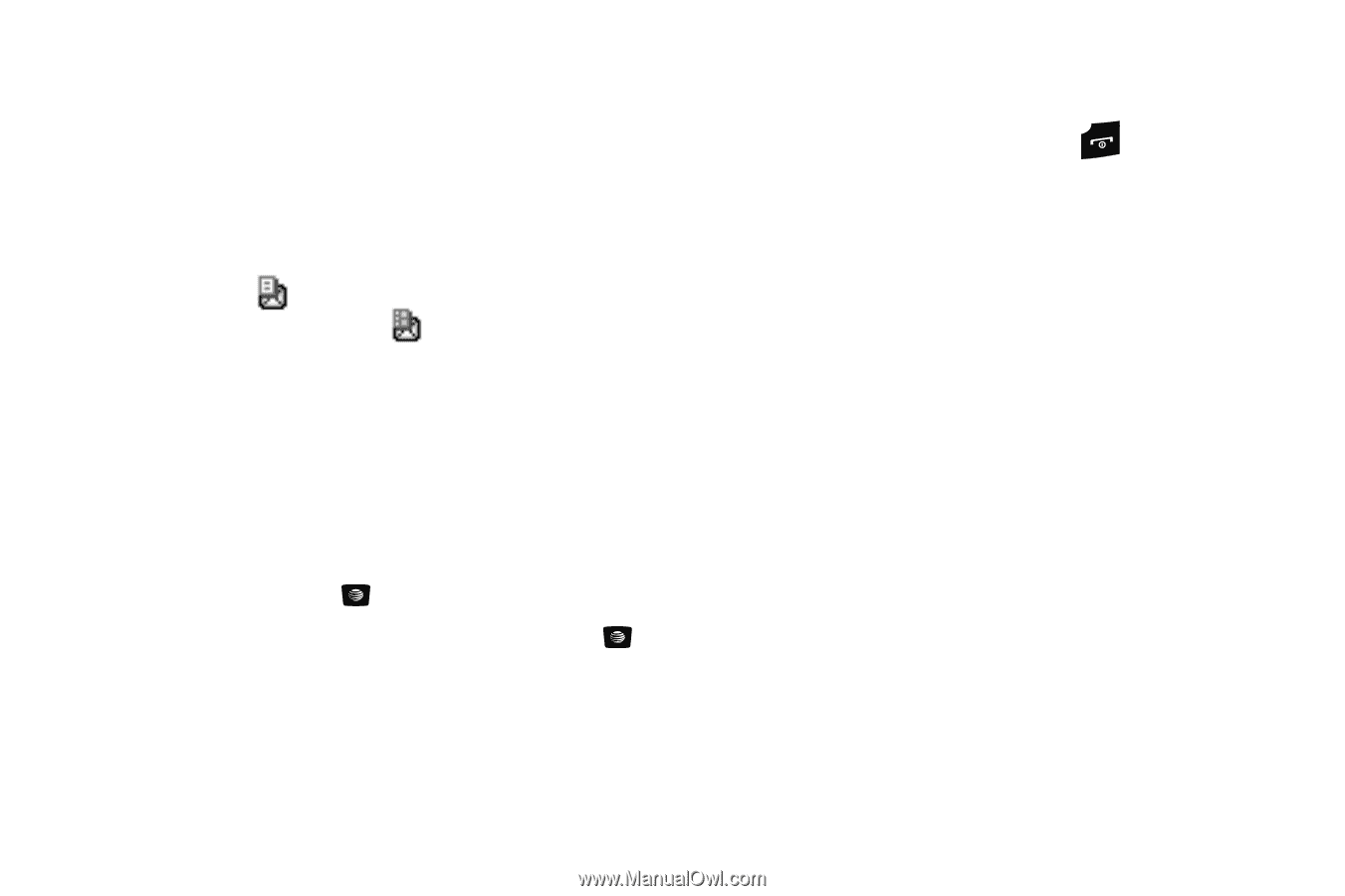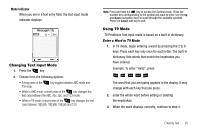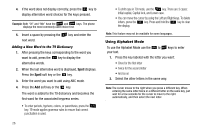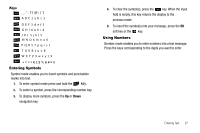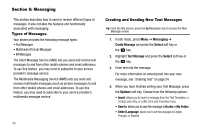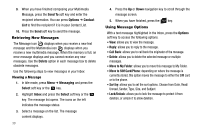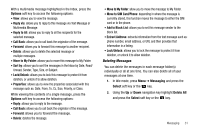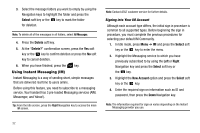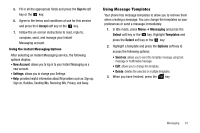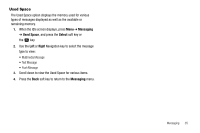Samsung SGH-A107 User Manual (user Manual) (ver.f5) (English) - Page 34
Retrieving New Messages, Using Message Options - unlock
 |
UPC - 411378099617
View all Samsung SGH-A107 manuals
Add to My Manuals
Save this manual to your list of manuals |
Page 34 highlights
9. When you have finished composing your Multimedia Message, press the Send To soft key and enter the recipient information. You can press Options ➔ Contact List to find the recipient if it is in your Contact List. 10. Press the Send soft key to send the message. Retrieving New Messages The Message icon displays when you receive a new text message and the Multimedia icon displays when you receive a new multimedia message. When the memory is full, an error message displays and you cannot receive any new messages. Use the Delete option in each message box to delete obsolete messages. Use the following steps to view messages in your Inbox: Viewing a Message 1. In Idle mode, press Menu ➔ Messaging and press the Select soft key or the key. 2. Highlight Inbox and press the Select soft key or the key. The message list opens. The icons on the left indicates the message status. 3. Select a message on the list. The message content displays. 30 4. Press the Up or Down navigation key to scroll through the message screen. 5. When you have finished, press the key. Using Message Options With a text message highlighted in the Inbox, press the Options soft key to access the following options: • View: allows you to view the message. • Reply: allows you to reply to the message. • Call Back: allows you to call back the originator of the message. • Delete: allows you to delete the selected message or multiple messages. • Move to My Folder: allows you to move this message to My Folder. • Move to SIM Card/Phone: depending on where the message is currently stored, this option moves the message to either the SIM card or to the phone. • Sort by: allows you to set the sort options. Choose from Date, Read/ Unread, Sender, Type, Size, and Subject. • Lock/Unlock: allows you to lock the message to protect it from deletion, or unlock it to allow deletion.