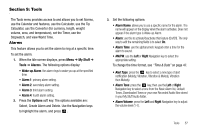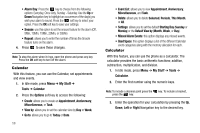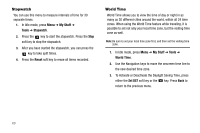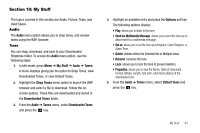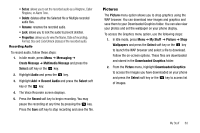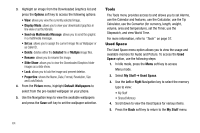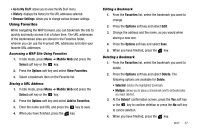Samsung SGH-A107 User Manual (user Manual) (ver.f5) (English) - Page 66
Options, Set as, Select, Answer Tones, My Stuff, Audio, Recorded Audio, Send via Multimedia Message - unlocking
 |
UPC - 411378099617
View all Samsung SGH-A107 manuals
Add to My Manuals
Save this manual to your list of manuals |
Page 66 highlights
6. Highlight an available entry and press the Options soft key. The following options display: • Play: Allows you to play the selected tone. • Set as: Allows you to set the selected tone to one of the following categories: - Ringtone: Allows you set the selected song as the ringtone. - Caller Ringtone: Allows you to set the selected ringtone to someone in your Contacts List. - Alarm Tone: allows you to assign the selected tone to an alarm. • Properties: allows you to view the Name, Format, Size and Lock/ Unlock (status) of the default tone. 7. Once you have chosen from one of the above options, press the Select soft key or the key. Answer Tones You can shop Answer Tones, manage your Answer Tones, and access Help files. To access the Answer Tones menu option, use the following steps: 1. In Idle mode, press the Menu soft key to access Menu mode. 62 2. Select My Stuff ➔ Audio ➔ Answer Tones. The following options display: • Shop Answer Tones: Launches the WAP browser. Choose and set a answer tone and follow the on-screen options. • Manage Answer Tones: Launches the WAP browser. You can assign Answer Tones to Callers and Groups, turn your greeting on or off, and shop for more Answer Tones. • About Answer Tones: Launches the WAP browser. You can navigate through the frequently asked questions regarding Answer Tones. Recorded Audio You can view and listen to your recorded audio. To access the Recorded Audio menu option, use the following steps: 1. In Idle mode, press the Menu soft key to access Menu mode. 2. Select My Stuff ➔ Audio ➔ Recorded Audio. Your recorded audio will be displayed. Highlight a recorded audio and press the Options soft key for the following options: • Play: allows you to listen to the recorded audio. • Send via Multimedia Message: allows you to send the audio as an attachment to a multimedia message.