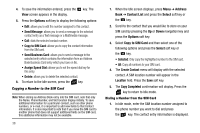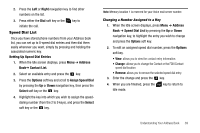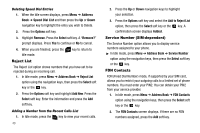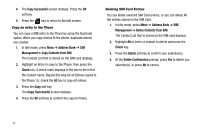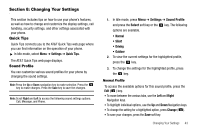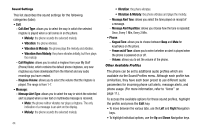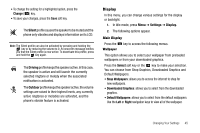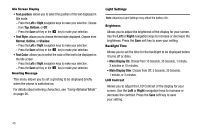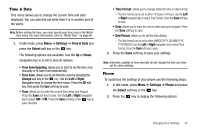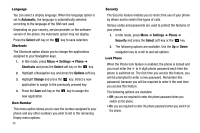Samsung SGH-A107 User Manual (user Manual) (ver.f5) (English) - Page 47
Changing Your Settings, Quick Tips, Sound Profile, Settings, Select, Right, Change
 |
UPC - 411378099617
View all Samsung SGH-A107 manuals
Add to My Manuals
Save this manual to your list of manuals |
Page 47 highlights
Section 8: Changing Your Settings This section includes tips on how to use your phone's features, as well as how to change and customize the display settings, call handling, security settings, and other settings associated with your phone. Quick Tips Quick Tips connects you to the AT&T Quick Tips web page where you can find information on the operation of your phone. ᮣ In Idle mode, select Menu ➔ Settings ➔ Quick Tips. The AT&T Quick Tips web page displays. Sound Profile You can customize various sound profiles for your phone by changing the sound settings. Note: Press the Up or Down navigation key to make selection. Press the key to make changes. Press the Save key to save the changes. Note: Scroll Right and Left to access the following sound settings options: Call, Message, and Phone. 1. In Idle mode, press Menu ➔ Settings ➔ Sound Profile and press the Select soft key or the key. The following options are available. • Normal • Silent • Driving • Outdoor 2. To view the current settings for the highlighted profile, press the key. 3. To change the settings for the highlighted profile, press the key. Normal Profile To access the available options for this sound profile, press the Edit ( ) key. • To move between the various tabs, use the Left and Right Navigation keys. • To highlight individual options, use the Up and Down Navigation keys. • To change the setting for a highlighted option, press Change ( ). • To save your changes, press the Save soft key. Changing Your Settings 43